If you talk about Samsung’s software right now, the new One UI is at the trend. Samsung Galaxy S9 and S9 Plus already got this update, but sooner or later, Galaxy Note 9 will definitely receive the Android Pie update directly from Samsung. Till then, you can install Android Pie beta version to your Galaxy Note 9 manually using this guide. But keep in mind that, if you own the model number other than SM-N960U, this manual installation guide won’t work. Read it carefully; we have described every step thoroughly. Also, check out the requirements before proceeding to the tutorial below.
One UI
The One UI is the re-branding of Samsung’s Experience 10 UI, which is based on Android 9.0 Pie firmware. The One UI features a vast UI overhaul with an emphasis on ease-of-use, especially in system-wide dark theme and single hand mode. The One UI beta program allows the user to try out the software before official roll out from Samsung.
Compatibility
This guide is compatible with Samsung Galaxy Note 9 SM-N960U. Please do not try with any other Samsung variant, even not N960F/N/etc. You may end up with bricking your device, and we will not be responsible for that. So make sure about your model number.
WARNING: All the custom ROMs, Official Firmware, How-to guides, tutorials, roots, hacks, and tricks mentioned on our site belong to the respective developers. We are not responsible if anything goes wrong with your device. Perform it at your own risk.
Android 9.0 Pie beta One UI Firmware details
Within this firmware, there are a lot of changes and improvement. Apart from the system upgrade, this build comes with a new user interference of Samsung, thanks to the One UI. Further, the stock applications are modified for better performance. That’s not all; there are a lot more features which you will get to know once you start using One UI on your phone. If you are completely unsure about what’s new in Android Pie, check out this factory version for a quick overview.
The build comes with a firmware version of XXU2ZRKQ along with November 2018 security patch. All the features that are part and parcel of Android 9.0 Pie are included in this firmware.
Download One UI Android Pie update for Galaxy Note 9
- Android Pie beta based One UI build (CRKE):
• CRKE Android Pie beta – Galaxy Note 9 N960U
Backup your Android Device
Before proceeding to the tutorial to install, we strongly recommend you to backup your important data and files from your phone. Because flashing an official firmware will erase everything from your device. We don’t want you to lose anything by following our tutorial. In that case, you can check out our list of backup app that may help you:
→ Top 10 Best Android Backup Apps – Secure your Data
Samsung users can use Samsung Smart Switch to backup data on the computer. Samsung Smart Switch even allows the users to move data from one device to another of different variant (like moving data of Galaxy S8 to Galaxy S9).
Once you are sure that you made a complete backup of your necessary documents, you can move ahead to the tutorial below and update Galaxy Note 9 to One UI Android 9.0 Pie beta Firmware with the latest security patch.
Tools that required for firmware installation
- Odin flash tool: Download Samsung’s Odin flash tool here.
- Samsung USB driver: Download Samsung USB Driver.
- USB Cable: You must have the official USB cable of your device – the one that provided by Samsung.
- You must install Android SDK tool on your computer.
How to install Android 9 Pie beta with One UI on Galaxy Note 9
There are two method to install Android 9.0 Pie on Galaxy Note 9:
- ADB method
- SDcard method
The first one uses ADB binaries along with some command using a computer. It may be quite tricky for the newbie. But the second one is so easy, just a matter of pressing some button combination.
Method #1: Update Galaxy Note 9 to Pie using ADB
- Make sure you have Android 8.0 Oreo ARJ7 version installed.
• Download ARJ7 for Note 9 | Tutorial to install (Guide) - Once you are done, do check the version (build number) to verify: Settings > About phone.
- Now, download the Android 9.0 Pie for Note 9 from the above-given link to your computer.
- Rename the file name to an easily rememberable name. Let us consider it as note-9-pie-beta1.zip here.
- Make sure you have installed ADB and fastboot drivers on your computer.
- Enable USB debugging: You need to enable USB Debugging mode to connect your Android phone to computer. (Settings > About Phone > Build number > Tap it 7 times to become developer; Settings > Developer Options > USB Debugging).
- Enable OEM Unlock: Settings > Developer options > Enable OEM unlock.
- Now, connect your phone to the computer using the USB cable (preferably with the one which is provided by the OEM).
- Check your phone’s screen. If it asks you to allow USB debugging, just accept it by selecting the OK/Yes option.
- Now, boot your device into the recovery mode using the following command:
adb reboot recovery
→ Alternatively, check out: How to reboot into Recovery Mode and Download Mode on the Galaxy Note 9
- Once you entered the recovery mode, select ‘Apply update from ADB.’
- Copy/Paste the downloaded file (note-9-pie-beta1.zip) to your ADB directory [C:\adb].
- Open Command Prompt on the same directory as the folder with note-9-pie-beta1.zip file. (Press the SHIFT key and right-click on an empty space. Select “Open PowerShell window here” or “Open command window here” from the pop-up menu.)
- Type the following code on your Command Window and HIT enter:
adb sideload note-9-pie-beta1.zip
- Your One UI Android Pie installation should start now!
- Once the installation is completed, select “reboot system now” option from the recovery menu.
Method #2: Update Galaxy Note 9 to Pie using SDcard
- Follow step #1 to step #4 from the method one.
- After that, transfer the note-9-pie-beta1.zip file to SDcard on your Note 9.
- Now, boot your device into recovery mode: How to reboot into Recovery Mode on the Galaxy Note 9.
- Navigate to “Install update from SDcard” option and select it using power button.
- Select the Android 9 Pie update file (note-9-pie-beta1.zip) that you had transferred in step #2.
- On the next screen, select YES and confirm the installation.
- Your One UI Android Pie installation should start now!
- Once the installation is completed, select “reboot system now” option from the recovery menu.
Wait a while, and your phone may take up to 10 minutes to boot for the first time.
While the device boots, it shall run the latest One UI Android 9.0 Pie firmware. Now, simply browse around and check out all the new Pie-specific features.
So you are done with this tutorial! You had successfully installed One UI Android 9.0 Pie on your Galaxy Note 9 using our guide. If you faced any problem with performing this tutorial, please let us know by dropping a comment below. Our team will reply you back as soon as possible.
Is this post helpful? Please do share it on Social Media to THANK US.




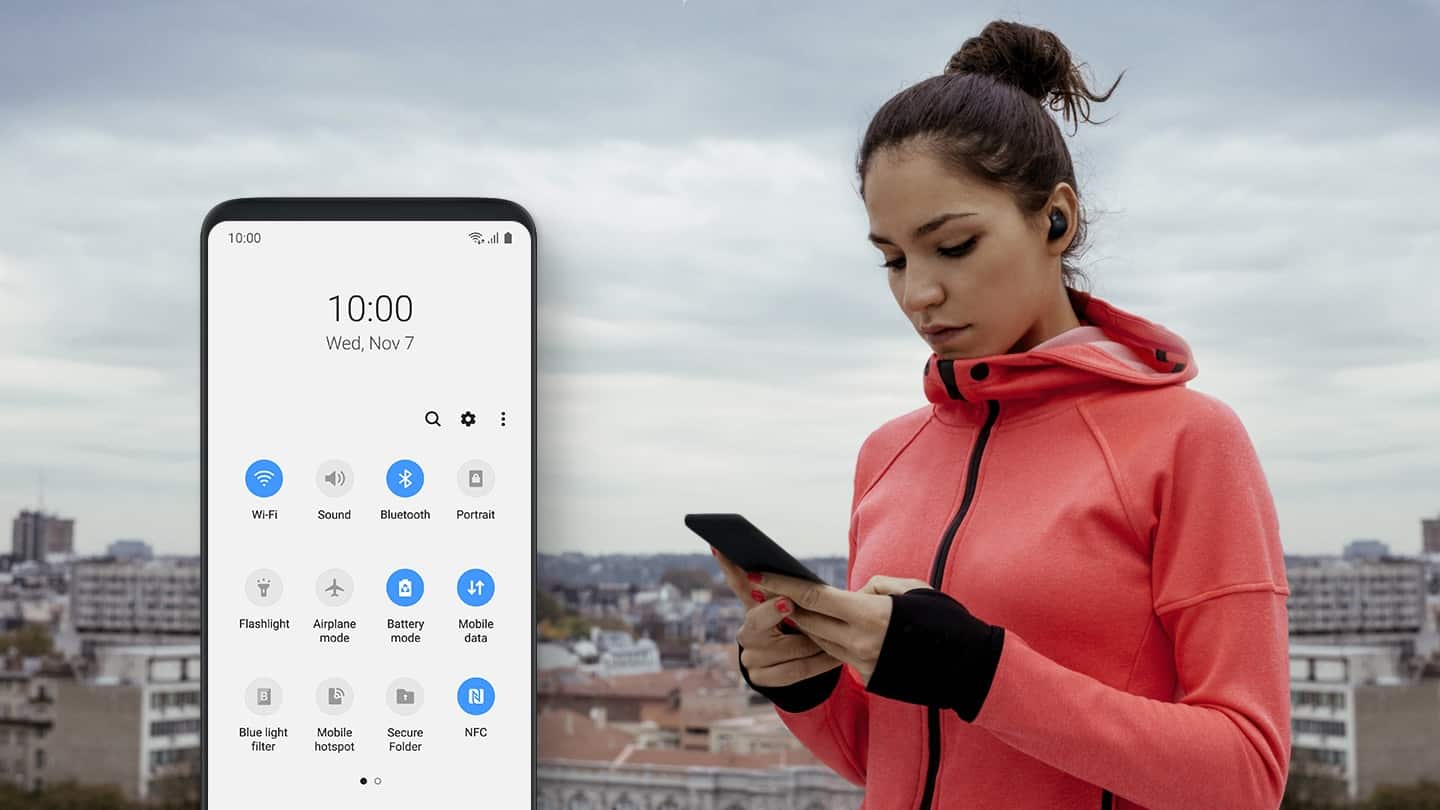
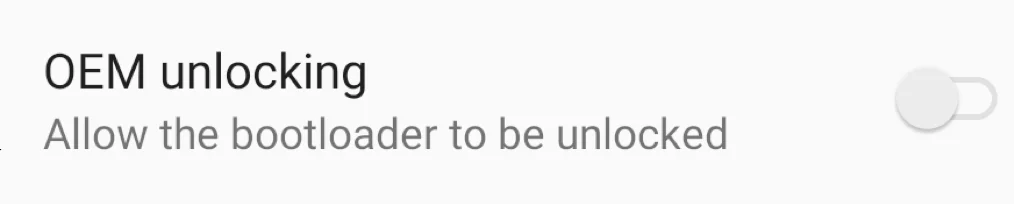
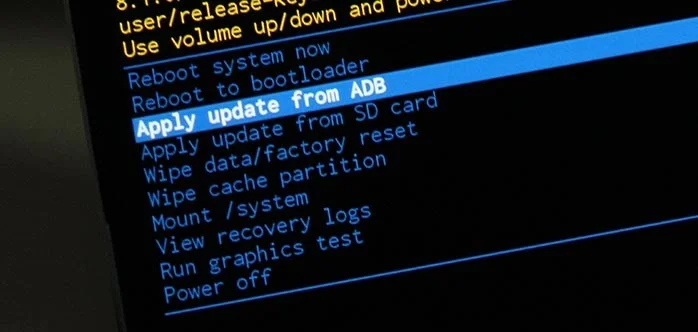

![Download GCam Nikita Port [Most Compatible Version for any Android smartphone] Download GCam Nikita Port [Most Compatible Version for any Android smartphone]](https://static.droidfeats.com/wp-content/uploads/2025/09/GCam-Nikita-Port-450x253.webp)

