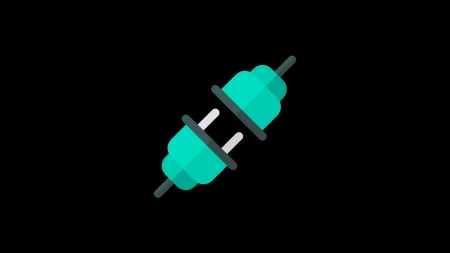Xiaomi’s conditionally great extra large phone Mi Max is an affordable mid-range device that comes with MIUI 7 operating system. Of course, MIUI is enjoyable to use once you get used to with it, but not for all. Chinese people love MIUI skin, but all western people don’t. Luckily Recognized XDA developer tarkzim built a near to stable LineageOS 16 based on Android 9.0 Pie AOSP. Since it is an unofficial release from the developer community, you need to have a custom recovery installed in order to flash the ROM ZIP file. With this guide, you will be able to install LineageOS 16 Android 9.0 Pie on Xiaomi Mi Max. We have a full step by step tutorial below with download links, read ahead.

With a 6.44″ display, Mi Max is larger than a standard phone, having curved “2.5D” glass on the front. Backed with Qualcomm Snapdragon 652 processor, the phone also has a huge 4850mAh non-removable battery. With this impressive specs at the very affordable price range, the phone got proper attention in the developer community.
Xiaomi upgraded Mi Max’s system from Android 6.0.1 Marshmallow to Android 7.1.1 Nougat officially. There is no news for further system update even for Android 8.0 Oreo. But it does not mean the developer community will sit idle. Thanks to XDA, we have LineageOS 16 for Xiaomi Mi Max, read ahead and download.
What is LineageOS 16?
LineageOS 16 is a Pie based free community-built aftermarket firmware which is designed to increase the performance and reliability over stock Android on your smartphone. Earlier, it was CyanogenMod which is a discontinued open-source operating system. The LineageOS is based on AOSP (Android Open Source Project) with some added tweaks and features by the developer community. Since it is based on AOSP, the OS’s skin is naked, and bloatware free. It can be used with or without Google Apps. If you want to use Google applications, you need to flash GApps additionally right after flashing the ROM.
LineageOS 16 for Mi Max is in the initial stage. So, it is certain that you may find some bugs and errors. We expect everything will go stable in the future updates as the developer opened a bug report thread for the users. Check out what’s working and known issues in LineageOS 16 for Mi Max below!
What’s working on LineageOS 16 for Mi Max?
- Boot
- Bluetooth
- Bluetooth Headphone
- Camera / Camcorder
- VoLTE (check: post)
- Fingerprint Sensor
- IR Blaster
- RIL (LTE/Dual SIM/SMS)
- GPS
- WiFi
- USB (ADB/MTP/PTP)
- Video Playback
- Sensors
- Touch
Known issues
- Double Tap to Wake (use Kernel Adiutor to enable it)
- Hotspot (Buggy now)
- Report us in the comment section
If interested in Google Camera, check out:
WARNING: All the custom ROMs, Official Firmware, How-to guides, tutorials, roots, hacks, and tricks mentioned on our site belong to the respective developers. We are not responsible if anything goes wrong with your device. Perform it at your own risk.
Download LineageOS 16 for Xiaomi Mi Max
TWRP for Xiaomi Mi Max
Since the firmware is not an official rollout by Xiaomi, the stock recovery won’t work here. So, in order to install LineageOS 16 on Mi Max, you must have a custom recovery like TWRP installed from before. In that case, you also have to unlock the bootloader of your phone. If your device doesn’t have a custom recovery, and bootloader is not unlocked, please do that first and get back to this tutorial.
- Download: Official TWRP Recovery for Mi Max
- Rooting: How to root Xiaomi Mi Max using Magisk tool
- Tutorial: How to install TWRP on Xiaomi Mi Max
Note: Rooting is optional in the above-given tutorial. You can skip it if you only need to install recovery for LineageOS 16.
Backup before starting the tutorial
This guide will wipe out all the applications, data, and system files from your device. So, we strongly recommend you to backup your important files before starting the tutorial. Check out:
If possible, please create a full Nandroid backup image from TWRP. This will help if the installation fails. You can restore to the previous OS with data.
Once you are sure that you have backup your device, please proceed to the installation tutorial below. But before that, please check out the prerequisite ahead.
Pre-requisite
You must be having the following requirements to be fulfilled before you head down to the tutorial below.
- Make sure your phone has at least 80 – 85% charge. If not, please do charge it before starting the experiment.
- This tutorial will WIPE OUT all your DATA. Make sure to create a Backup of everything before starting the tutorial.
- You need to perform a Dalvik Cache wipe in recovery mode before and after installing the ROM.
- You need to enable USB Debugging mode to connect your Android phone to computer. (Settings > About Phone > Build number > Tap it 7 times to become developer; Settings > Developer Options > USB Debugging).
How to install LineageOS 16 on Xiamoi Mi Max
We have mentioned full step-by-step instructions on how to install LOS 16 on Xiaomi Mi Max. If you are entirely new to rooting, flashing a Custom ROM or an Official Firmware, please read the entire tutorial once before actually performing it on your device.
TUTORIAL: (Step by Step Guide)
- Download the LOS 16 and GApps from the above links for Xiaomi Mi Max on your computer.
- Now, connect the device to your PC using the USB cable (preferably, the official one, provided by Xiaomi with the phone box).
- Copy and paste the downloaded zip file to the internal storage of your phone.
- Switch Off your phone and disconnect the cable.
- Press and hold Volume Down and Power Button together to enter into the recovery mode!
- Once you are in the TWRP recovery mode, perform a full data wipe by tapping on “WIPE” Button. Also, perform a factory reset by swiping on the “Swipe to Factory Reset” option at the bottom.
- Go back to main menu (TWRP Home) and tap on “Install” button. From the list, choose the zip file that you have copied in Step 3.
- Confirm the installation by swiping the “Swipe to Confirm Flash” option on the next screen.
- Now, tap on the “Wipe cache/dalvik” button to clean the ROM and stay away from any boot loop issues.
- Google Apps: Repeat the same steps for GApps too (Step 7 to Step 9).
- Hit on “Reboot System” button!
Wait a while, and your phone may take up to 10 minutes to boot for the first time.
That’s all. You are done!
Additionally, if you would like to root your device, you can try Magisk Systemless root solution from the link below:
→ How to install Magisk to root Android devices – Universal Systemless Interface
- Download Samsung Experience 10 Launcher v10.0.00.51 APK now!
- How to Install Dolby Atmos on Android [all devices] – explained everything!
- [Stable] Download MX Player Custom Codec — AC3, DTS, MLP, TrueHD, and more
- Install Official ViPER4Android Audio Effects
- Official Galaxy Note 9 wallpapers, sounds, apps and fonts [port] — download ’em here
- Download Google Camera Port APK with working HDR+ / ZSL [for all devices]
What’s your views on this LineageOS ROM? Please do share in the comment section below.
So you are done with this tutorial! You had successfully installed LineageOS 16 on Xiaomi Mi Max using our guide. If you faced any problem with performing this tutorial, please let us know by dropping a comment below. Our team will reply you back as soon as possible.

![Download Redmi 9 GCam Port [Most Compatible Version] Download Redmi 9 GCam Port [Most Compatible Version]](https://static.droidfeats.com/wp-content/uploads/2025/02/Redmi-9-GCam-Port-300x164.webp)
![Download OnePlus 11 GCam Port [Most Compatible Version] Download OnePlus 11 GCam Port [Most Compatible Version]](https://static.droidfeats.com/wp-content/uploads/2025/02/OnePlus-11-GCam-Port-300x164.webp)


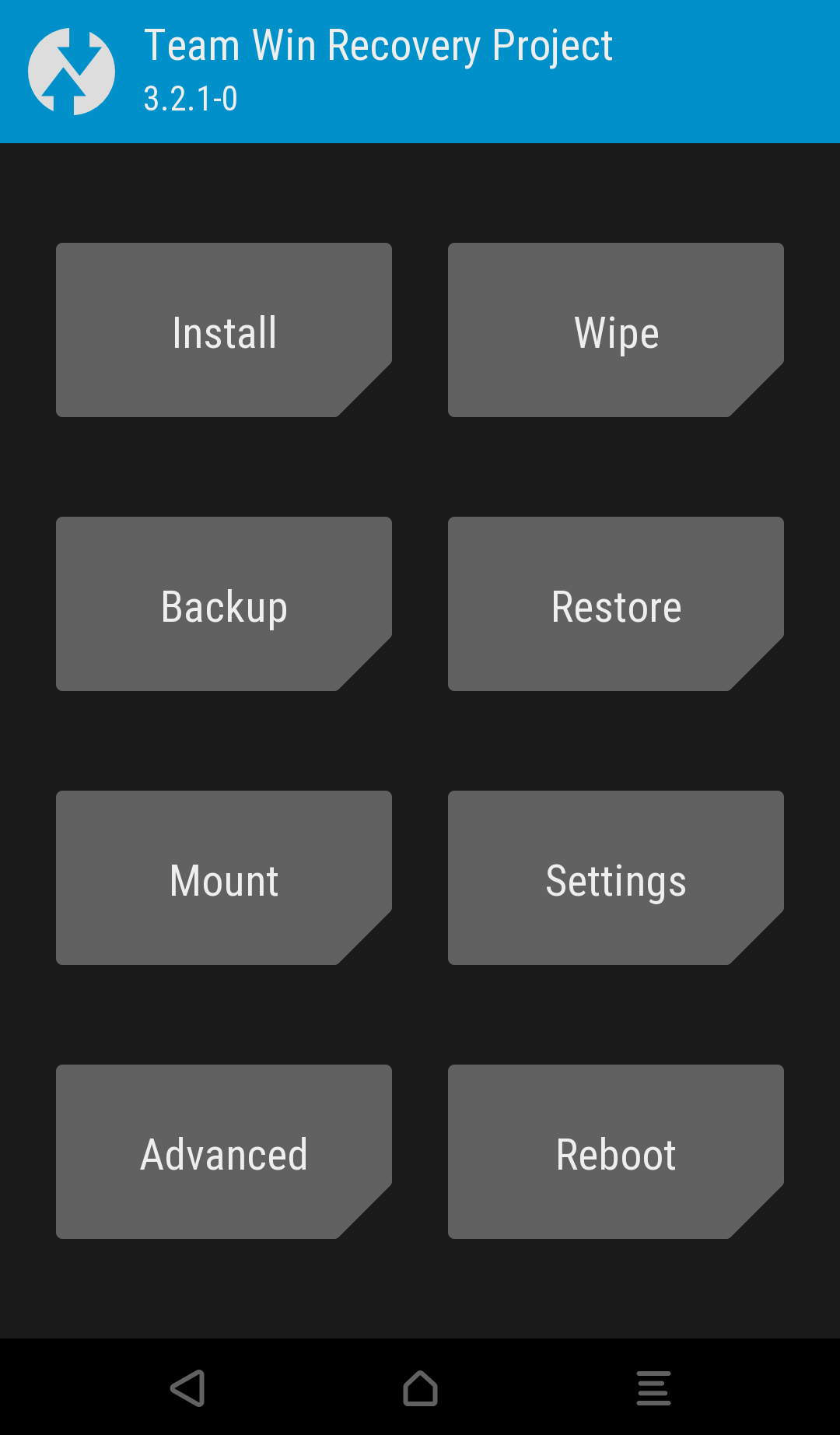
![Download Redmi 9 GCam Port [Most Compatible Version] Download Redmi 9 GCam Port [Most Compatible Version]](https://static.droidfeats.com/wp-content/uploads/2025/02/Redmi-9-GCam-Port-450x245.webp)