With this guide, you will be able to unlock the bootloader on Google Pixel 3 and Pixel 3 XL using ADB. Google recently uncovered their new Pixel 3 and Pixel 3 XL phone with more powerful hardware, redefined design and updated software. Pixel lineup replaced the Google’s Nexus series a few years back, focusing towards providing a flagship Android experience. Like Nexus series, Pixel devices are also developer friendly, already getting a lot of developments from the Android community. Here in this tutorial, you can unlock the bootloader of your Pixel 3 / Pixel 3 XL by using official commands and utilities. All the required download links are given below, read ahead and grab them.
![]()
For general security purpose, Pixel 3 and Pixel 3 XL ships with a locked bootloader. However, if the user wants, they can unlock it using some commands. Once unlocked, you will be able to modify the system partition in the way you like. But also keep in mind, unlocking bootloader process will perform a factory reset on your phone. So, please back up your device before starting the tutorial.
See also: How to Install Android 11 on Pixel devices; Developer Preview builds
Benefits of Unlocking Bootloader on Google Pixel 3 / 3 XL
There are many benefits of Unlocking Bootloader on an Android device. Android Enthusiast or super users love to use root App from Play Store and XDA forum. So, for them, Unlocking Bootloader is the first step to experiment. Some of the main benefits of Unlocking Bootloader are:
- Rooting: You can root your device using Magisk or SuperSU once you have an unlocked phone.
- Custom ROM: You can try out some of the cool Custom ROM out there in the community forum for your device.
- Custom Recovery: You can replace your current stock recovery with Custom Recovery like TWRP. Recovery helps on flashing any kind of supported ZIP files on your device.
- System modification: You can modify your Android OS in the way you want using some Xposed Modules or Magisk Modules.
Thanks to Google for providing a simple mechanism to unlock the bootloader with the fastboot method. But before heading to the tutorial, please check out the pre-requisites below. Make sure to fulfill all before proceeding to the tutorial.
Pre-requisites
- Make sure your phone has at least 80 – 85% charge. If not, please do charge it before starting the experiment.
- You need to enable USB Debugging mode to connect your Android phone to computer. (Settings > About Phone > Build number > Tap it 7 times to become developer; Settings > Developer Options > USB Debugging).
- Enable OEM Unlock: Settings > Developer options > Enable OEM unlock.
- You must install Android SDK tool on your computer.
- Install Google Pixel USB driver on your computer.
Backup your Android Device
We don’t want you to lose any data, or anything could go wrong unexpectedly. Before starting the tutorial, we strongly recommend you to make a full backup of your phone.
→ Top 10 Best Android Backup Apps – Secure your Data
Once you are sure that you have completely backed up your data, proceed to the tutorial below to unlock bootloader on Pixel 3 and Pixel 3 XL using fastboot.
Note: If you are dealing for the first time with bootloader unlocking, please read the entire tutorial once before actually performing it on your phone. We have described everything so clearly, that a first time user won’t get confused.
Best of Luck!
How to Unlock Bootloader on Pixel 3 / Pixel 3 XL
- Go to C:\adb folder where the ADB/Fastboot binaries are present.
- Press and hold the SHIFT key and do a right-click on an empty space inside the folder.
- You should Select ‘Open PowerShell window here’.
- Connect your phone to the PC with the help of the USB cable (preferably, the official one, provided by Google with the phone box).
- Now boot your device into the Bootloader/Fastboot mode using the following command:
adb reboot bootloader
- Make sure that your device is being detected properly using the following command:
adb devices
- The command will return a unique device ID right with the ‘fastboot’ message.
- For Pixel 3: Unlock Google Pixel 3 bootloader using the following command:
fastboot flashing unlock
- For Pixel 3 XL: Unlock Google Pixel 3 XL bootloader using the following command:
fastboot flashing unlock_critical
- Once you execute the command, your device will reboot. If not, type the following command and HIT enter:
adb reboot
- Your device will reboot and you are done!
You are done!
Now you can install a custom recovery, root, flash a custom ROM and modify using some XDA MODs in the way you like.
- How to Install Dolby Atmos on Android [all devices] – explained everything!
- Download Magisk [all versions] ZIP and How to quickly install it right now!
- How to install TWRP Recovery [latest] on any Android device
- Download SuperSU ZIP [latest]: Root your Android phone using TWRP
- Download Night Theme APK based on Samsung Experience 10 – PIE UI elements
So you are done with this tutorial! You had successfully unlocked Pixel 3 / Pixel 3 XL bootloader using our guide. If you faced any problem with performing this tutorial, please let us know by dropping a comment below. Our team will reply you back as soon as possible.






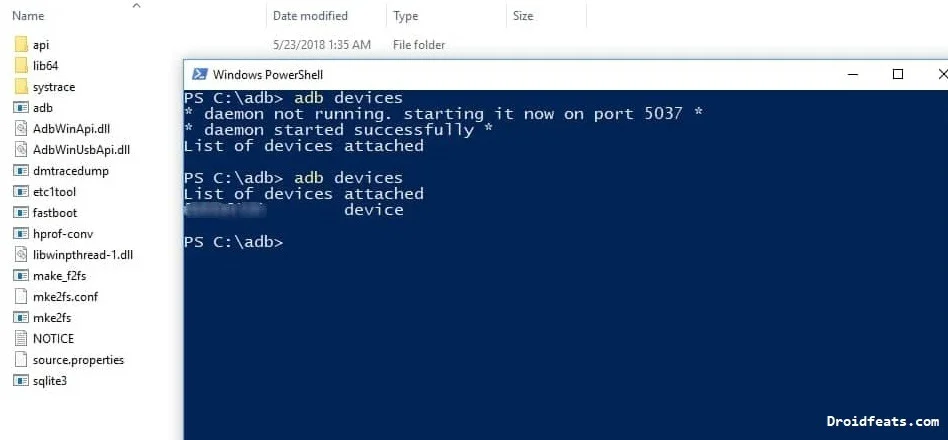

![Download Vivo X200 FE GCam Port [Most Compatible Version] Download Vivo X200 FE GCam Port [Most Compatible Version]](https://static.droidfeats.com/wp-content/uploads/2025/07/vivo-x200-fe-in-four-aesthetic-color-options.png-450x268.webp)
![Google Camera vs Stock Camera [The Secret Behind Pixel Perfection] Google Camera vs Stock Camera [The Secret Behind Pixel Perfection]](https://static.droidfeats.com/wp-content/uploads/2025/02/Google-Camera-vs-Stock-Camera-450x245.webp)
2 Comments
FAILED (remote: ‘flashing unlock is not allowed’) for Pixel 3 is still an issue, apparently, on some of these devices. Is there a workaround that you may know of?
Hi Torrence,
You need to allow Bootloader Unlocking on the Developer settings before going to fastboot.
You did that?