In this guide, you will be able to root Google Pixel 3 and Pixel 3 XL device using Magisk root utility. Like Nexus series, Google’s Pixel series also got a lot of attention in the developer community, especially in the XDA developer forum. Google devices are straightforward to unlock bootloader, root and install a custom ROM. The 2018’s Google flagships will be no more different. In fact, it’s already possible to root Pixel 3 and 3 XL with the most recent update of systemless root solution called Magisk. Thanks to the developer behind it, we have the latest version Magisk 17.3 that work perfectly on Pixel 3 and 3 XL. The download links for everything including Magisk 17.3 in order to root Google Pixel 3 / 3 XL are given below, read ahead, and grab them all.
![]()
For general security purpose, Pixel 3 and Pixel 3 XL ships with a locked bootloader. But in order to root your Android device, it’s necessary to unlock the bootloader first. Luckily, we also have a guide on how to unlock Google Pixel 3 and Pixel 3 XL bootloader. If your bootloader still locked, please follow our detailed guide from the link below:
→ How to Unlock Bootloader on Google Pixel 3 and Pixel 3 XL
Once you are done with the unlocking stuff, read further, we have a detailed tutorial below on how to root Pixel 3 and Pixel 3 XL using the latest version of Magisk tool.
See also: How to Install Android 11 on Pixel devices; Developer Preview builds
Why to root Pixel 3 / 3 XL?
Since the time of Nexus 5, all the Google devices are developer-friendly due to its openness to developers. Pixel 3 and Pixel 3 XL are in the same line. No doubt, they will be getting a lot of custom ROMs in future from the popular Android communities. So, to open the full potential of your device, you must root to gain access to modify your system files. Some of the key benefits of rooting are given below:
- Once you root your device, you will be able to modify the phone in the way you like.
- You can install all the root app from the Google Play store and get full benefits.
- You can remove bloatware, unwanted system applications to speed up your phone, overclock, clean cache and more.
- There are some modules like Amplify, which you can use with Xposed Framework to increase the battery life of your phone.
- XDA Developer community has released several mods, apps in their repositories. If you want to take the benefits of it, rooting is a must.
Compatibility
This guide is specific to Google pixel 3 and Pixel 3 XL. Please do not experiment this with any other Google’s device. Otherwise, your device may get bricked permanently. No one wants that, right?
Downloads: Boot image, Magisk 17.3, and Magisk Manager
- Stock Boot Image for Pixel 3 and 3 XL (Simply, open the website and search for your device).
⌊ [Google Pixel 3 (blueline) – PD1A.180720.030 | Google Pixel 3 XL (crosshatch) – PD1A.180720.030] - Magisk 17.3 root package.
Pre-requisite
- Make sure your phone has at least 80 – 85% charge. If not, please do charge it before starting the experiment.
- You need to enable USB Debugging mode to connect your Android phone to computer. (Settings > About Phone > Build number > Tap it 7 times to become developer; Settings > Developer Options > USB Debugging).
- Your bootloader must be unlocked from before to root Pixel 3. If not, please do that first, then get back to our tutorial.
- You must install Android SDK tool on your computer.
- Also, enable OEM Unlocking in Developer Options which may need while flashing an image file.
- Install Google Pixel driver on your computer.
Backup for a safe side
We don’t know when anything goes wrong. For a safe side, please do backup your device before starting this tutorial. Moreover, this tutorial will wipe all your data and system. We don’t want anyone to lose their personal data by performing our tutorial. We have some Application list that may help you:
→ Top 10 Best Android Backup Apps – Secure your Data
[alert-note]Note: Please copy all the backup files to your computer so that you can restore them on your phone later.[/alert-note]Once you are sure that, you are done with the backup, proceed to the tutorial below, and root google Pixel 3 / 3 XL.
How to root Google Pixel 3 / Pixel 3 XL
We have mentioned the full step-by-step instructions on How to root Google Pixel 3 / 3 XL using Magisk tool. If you are entirely new to rooting, flashing a Custom ROM or an Official Firmware, please read the entire tutorial once before actually performing it on your device.
We are spiting this tutorial into two parts. Tutorial #1 will involve downloading the stock boot image and then patching using Magisk. On the other hand, tutorial #2 will help you to flash the patch boot image to root the Google Pixel 3 and Pixel 3 XL.
Tutorial #1: Patching Stock Boot Image using Magisk Manager
- Download and install Magisk Manager 6.0.1 APK on your phone!
- Next, download the stock boot image for your device as per your phone model number:
⌊ Google Pixel 3 (blueline) – PD1A.180720.030 or Google Pixel 3 XL (crosshatch) – PD1A.180720.030
(If already downloaded, please ignore this step). - Now, connect your device to PC using USB cable (preferably, the official one, provided by Google with the phone box).
- Copy the downloaded boot.img file to the internal storage of your phone.
- Next, on your phone, open the Magisk Manager app from the app drawer that you installed in Step #1.
- In the app, tap on the three dashed line (≡) icon in the top-left.
- Select “Settings”.
- Tap on the “Patched Boot Output Format” option and select “.img”.
- Now, go back to the home screen and tap on “Install”button.
- Again tap on “Install” button and select “Patch Boot Image File” from the menu.
- From the internal storage, navigate to the boot.img file that you had downloaded in Step #2.
- Magisk Manager will automatically patch the stock boot image.
Once the patching is done, the Patch boot image will be outputted into the “Download” folder of your phone’s internal storage. Now, see the tutorial 2 below on how to flash the patch boot image file using fastboot to root Google Pixel 3 and Pixel 3 XL.
Tutorial #2: How to root Google Pixel 3 and Pixel 3 XL
Use this guide (Method #2): How to install Magisk to root Android devices – Universal Systemless Interface
Alternately, follow the tutorial below:
- Your Google Pixel 3 / Pixel 3 XL needs to be connected to the PC using USB cable.
- Copy the “patched_boot.img” file from phone’s internal storage to C:\adb on your computer.
- Switch off your Pixel 3/3XL.
- You need to boot your Android device into bootloader/fastboot mode.
- Press the and hold Volume Down and Power buttons together to enter fastboot mode.
- Now, on your PC, hold the SHIFT key and right-click on an empty space in that same folder.
- Next, select “Open PowerShell window here.”
- Flash the “patched_boot.img” in order to install Magisk and root your Pixel 3 / 3 XL:
(Type the following code and hit enter)fastboot flash boot_a patched_boot.img fastboot flash boot_b patched_boot.img
- Again, use the following code and hit enter to reboot your Pixel 3 / 3 XL:
fastboot reboot
- You are done!
Your device should now reboot to the OS. Confirm that the installation procedure was successful by opening the Magisk Manager. Now you have a lot of ways to customize your phone by editing the system files. You can even use a custom Kernel to customize the thermal control of your device to extend battery life. All the root required app from the Play store is unlocked for you. You may further check out the Collection of Magisk Modules V2.0 from the official repository (XDA)!
Remember that the Magisk Manager will also be automatically be updated to the latest version.
- Use the MagiskHide to prevent apps from accessing root or root detection.
After the reboot, the Magisk Manager 6.0.1 will be automatically installed, and you can proceed to browse through the official repository and download required modules to add extra features on your Android device.
That’s it!
So you are done with this tutorial! You had successfully installed the latest Magisk 17.3 on your Google Pixel 3 and 3 XL using our guide. If you faced any problem with performing this tutorial, please let us know by dropping a comment below. Our team will reply you back as soon as possible.
Done with the rooting? Here’s something extra for you:
Check out our root based post for any Android devices:
- Official Galaxy Note 9 wallpapers, sounds, apps and fonts [port] — download ’em here
- How to Install Dolby Atmos on Android [all devices] – explained everything!
- [Updated] Official Galaxy S9 wallpapers, themes, sounds and apps [port] — download ’em here
- Install Official ViPER4Android Audio Effects on Android 8.1 Oreo
- How to install Systemless Xposed (Framework) on Android 8.0/8.1 Oreo
Why Magisk?
It is a very common question that people ponder over if they haven’t yet tried it.
For those who are new to Magisk, these points will certainly peak your interest in Magisk:
- Constant and continuous app testing by Magisk for better properties integration
- Systemless approach
- It doesn’t modify any partition or memory of the device, so installation and un-installation is easy
- Magisk modules are available in Magisk Manager only.
We know the necessity to root, how to install and update Magisk and why to choose it. I hope you have a better understanding of Magisk and willing to try it out for your Android device.
[If you don’t like it, there is always the option to remove it with just a few clicks.]
Final Thoughts
There is numerous root software but, many don’t sustain the community due to various reasons like stability, too many bugs and errors, zero improvement and more.
Magisk doesn’t belong to that category since the latest version explains a lot about its stability and the increase in users proves its popularity among Android community.
I hope you will try to install Magisk to have your Pixel 3 and Pixel 3 XL more personalized by customizing it to suit your style and taste.

![Download Vivo X200 FE GCam Port [Most Compatible Version] Download Vivo X200 FE GCam Port [Most Compatible Version]](https://static.droidfeats.com/wp-content/uploads/2025/07/vivo-x200-fe-in-four-aesthetic-color-options.png-300x179.webp)




![Download Vivo X200 FE GCam Port [Most Compatible Version] Download Vivo X200 FE GCam Port [Most Compatible Version]](https://static.droidfeats.com/wp-content/uploads/2025/07/vivo-x200-fe-in-four-aesthetic-color-options.png-450x268.webp)
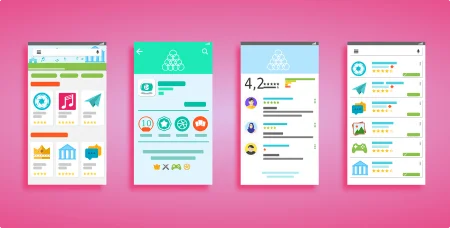
![Google Camera vs Stock Camera [The Secret Behind Pixel Perfection] Google Camera vs Stock Camera [The Secret Behind Pixel Perfection]](https://static.droidfeats.com/wp-content/uploads/2025/02/Google-Camera-vs-Stock-Camera-450x245.webp)