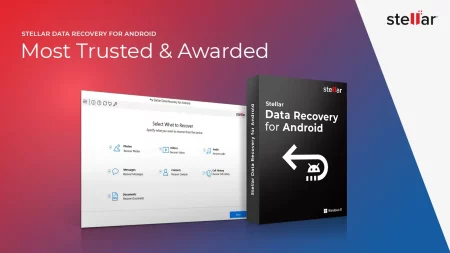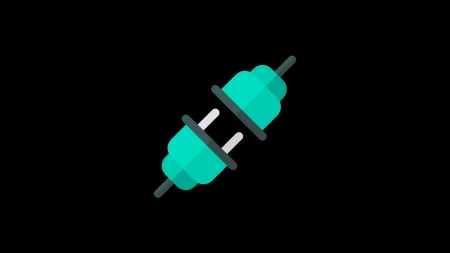OnePlus 5 users can now try out the custom kernel on their Stock OS and Custom ROM. A kernel is a core program that controls the CPU resources, the system devices, the system memory, including the file system, networking and is responsible for handling all the process.
Whenever you start an app, the kernel loads the app into the memory. Whenever an app needs memory, it is the kernel who allocates in it.
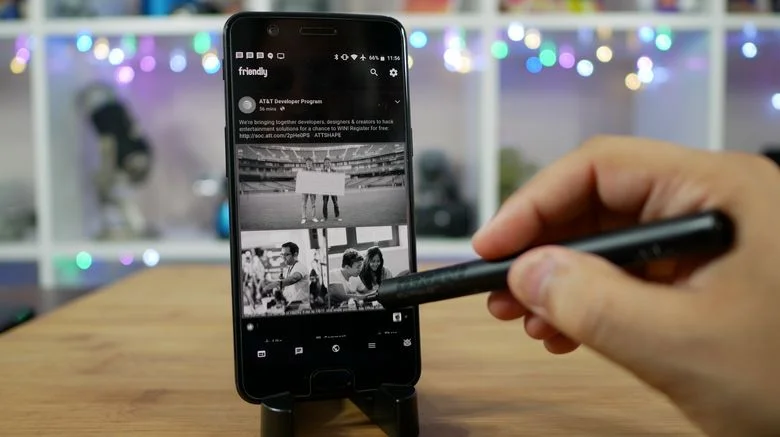
Even if an app wants networking, the kernel does all the low-level processing.
ElementalX is a custom kernel for the OnePlus 5 developed by XDA Developer flar2, for maximum stability of the device.
This Custom Kernel is available to download and install on your OnePlus 5. It can be used on both Official OxygenOS as well as Custom ROM like LineageOS.
As you continue reading below, we will guide you on How to Install ElementalX-OP5 Custom Kernel on OnePlus 5.
But before that, make sure that your OnePlus has the bootloader unlocked and a custom recovery like TWRP installed in order to install the flashable zip file. Check out the following guide below:
- How to Unlock Bootloader on OnePlus 5 — a step-by-step guide
- Install Official TWRP [latest] on OnePlus 5 — Custom Recovery
ElementalX-OP5 Custom Kernel Features
This Custom Kernel for OnePlus 5 comes with a lot of awesome features which you will love to use it on your phone. Some of the main features are given below, and we hope you are crazy to play with:
- Easy installation and setup with Aroma installer
- Wake Gestures support (Sweep2Wake & doubleTapWakes)
- Advanced colour control
- Sweep2sleep
- Sound control (headphones, earpiece and mic)
- Backlight dimmer
- Overclock or underclock CPU
- LED settings
- Block wakelocks
- Adjust or disable vibration
- FIOPS, CFQ, deadline, noop, maple and SIO i/o schedulers
- NTFS r/w, CIFS and NFS support
- WireGuard support
- Option to disable fsync
- performance and power optimizations
- Does not force encryption
- Compatible with systemless root
LIKE this custom kernel for OnePlus 5? We love it too, and we know you are looking forward to installing it on your phone. Please read the important information below before starting the tutorial.
WARNING: All the custom ROMs, Official Firmware, How-to guides, tutorials, roots, hacks, and tricks mentioned on our site belong to the respective developers. We are not responsible if anything goes wrong with your device. Perform it at your own risk.
As you continue reading below, we will guide you through an entire step-by-step tutorial with all necessary tools (download links are given below, keep reading to grab and install).
If flashing via TWRP Recovery is not a new task for you, this guide would not be much difficult. We have covered entire step-by-step tutorial so that a new user can perform the flash easily.
You can quickly install ElementalX-OP5 Custom Kernel on OnePlus 5 using the tutorial below!
NOTE: For maximum compatibility with all Operating Systems, ElementalX uses your existing ramdisk. Do not flash this Kernel if you are already in some other custom kernel. You should ONLY flash ElementalX over the kernel that came with your ROM.
Download ElementalX Custom Kernel for OnePlus 5
- For OxygenOS / HydrogenOS / Stock-based ROMs (Android 8.1): ElementalX-OP5-3.00
- For OxygenOS / HydrogenOS / Stock-based ROMs (Android 8.0): ElementalX-OP5-2.07
- For LineageOS based Custom ROMs (Android 8.1): ElementalX-OP5-4.00-los
- For OxygenOS / HydrogenOS / Stock-based ROMs (Android 7.1.1): ElementalX-OP5-1.02
OnePlus 5 USB Driver
Make sure you have correctly installed OnePlus 5 USB Driver on your computer. If not, please download it from our USB Driver Section below and install it correctly. Otherwise, your computer will not detect your device.
[mks_button size=”large” title=”Download OnePlus 5 USB Driver” style=”squared” url=”https://droidfeats.com/android-usb-drivers-windows-mac/” target=”_blank” bg_color=”#1e73be” txt_color=”#FFFFFF” icon=”fa-download” icon_type=”fa” nofollow=”0″]
You may also like:
- Google Camera: Google Camera App for OnePlus 5 with working HDR+ (Modified)
- Root Apps: 50+ best Android apps for rooted device in 2019
- Trending: Official Galaxy S9 wallpapers, themes and apps [port] — download them here
Backup your Android Device
We don’t want you to lose any data, or anything could go wrong unexpectedly. Before starting the tutorial, we strongly recommend you to make a full backup of your phone. If possible, take a full Nandroid Backup via TWRP, or you can try out some of the Hand-Picked Android Backup Apps to secure your data quickly.
Points to Remember
- Make sure your phone has at least 80 – 85% charge. If not, please do charge it before starting the experiment.
- This tutorial will WIPE OUT all your DATA. Make sure to create a Backup of everything before starting the tutorial.
- Make sure your device has TWRP Custom Recovery installed from before. Otherwise, this tutorial will not work!
- You need to perform a Dalvik Cache wipe in recovery mode before installing the ROM.
- You need to enable USB Debugging mode to connect your Android phone to computer. (Settings > About Phone > Build number > Tap it 7 times to become developer; Settings > Developer Options > USB Debugging).
HOW TO: Install ElementalX Custom Kernel on OnePlus 5
We have mentioned full step-by-step instructions on How to install ElementalX-OP5 Custom Kernel on OnePlus 5. If you are entirely new to rooting, flashing a Custom ROM or an Official Firmware, please read the entire tutorial once before actually performing it on your device.
TUTORIAL: (Step by Step Guide)
Step 1: Download ElementalX-OP5 Custom Kernel for OnePlus 5 on your computer (from the above-given links).
Step 2: Now, connect the device to your PC using USB Cable.
Step 3: Copy and paste the downloaded zip file to the internal storage of your phone.
Step 4: Switch Off your phone and disconnect the cable.
Step 5: Press and Hold Volume Down + Power Button together to enter into the recovery mode!
Step 6: Once you are in the TWRP recovery mode, tap on “Install” button. From the list, choose the zip file that you have copied in Step 3.
Step 7: Confirm the installation by swiping the “Swipe to Confirm Flash” option on the next screen.
Step 8: Now, tap on the “Wipe cache/dalvik” button to clean the ROM and stay away from any boot loop issues.
Step 9: Hit on “Reboot System” button!
Wait a while, and your phone will not take more than 10 minutes to boot for the first time.
Hurray! Your OnePlus 5 should have got ElementalX-OP5 Custom Kernel installed by now.
Download ElementalX Kernel Manager
EX Kernel Manager can be used to gain full control over ElementalX-OP5 Custom Kernel. You can configure the settings and also update the kernel quickly when a new version is released.
You can also use free Button Mapper App to configure navigation buttons.
XDA: DevDB Information
ElementalX-OP5, Kernel for the OnePlus 5
Contributor: flar2
Source Code: Github
Version Information
Status: Stable
Created 2017-06-25
Last Updated 2018-03-14
Need Help?
If you encounter any problem, please comment below, and we will get back to you as soon as possible.
Please don’t forget to share if you have found this post helpful!





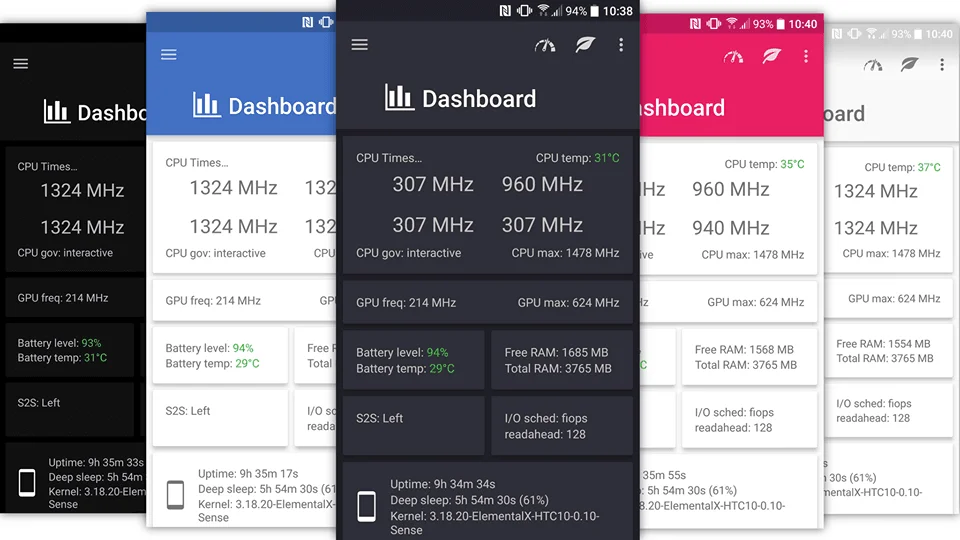
![Download OnePlus 11 GCam Port [Most Compatible Version] Download OnePlus 11 GCam Port [Most Compatible Version]](https://static.droidfeats.com/wp-content/uploads/2025/02/OnePlus-11-GCam-Port-450x245.webp)