In this post, you will be able to update Zenfone Max Pro M1 to Android 10.0 AOSP custom ROM. ZenFone Max Pro M1 is the best budget smartphone so far from Asus, and it has already gained high popularity in the market. This device already got an Android 9.0 Pie update, but we don’t know whether the OEM will send the next OTA for Android 10.0 or not. Fortunately, we have a large developer community for Android, and the eager developers aren’t sitting idle. A senior member from the XDA Developer platform has built a custom AOSP ROM based on Android 10.0 for the Zenfone Max Pro M1. The ROM is available to download, and you can install it right away on your phone using the tutorial given below. Read ahead!
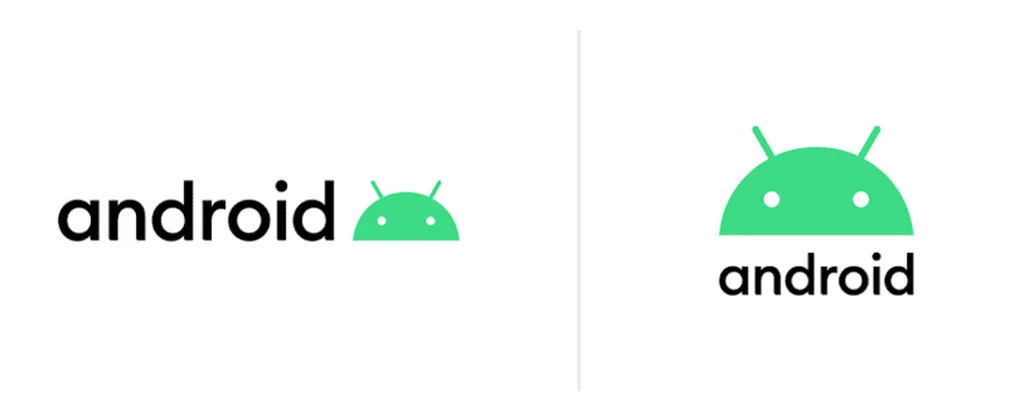
Asus ZenFone Max Pro M1 is one of the most popular mid-range smartphones in India. The phone comes with a 6-inch FHD+ display, 4 or 6GBs of RAM, Qualcomm Snapdragon 636 system-on-chip, stock Android, and a massive 5,000 mAh battery.
It’s no surprise that the owner of Max Pro M1 wants an upgrade of Android 10 on their device. Since Asus has no plan for rolling an official OTA, you can install this unofficial AOSP custom ROM based on Android 10.0 on your Zenfone Max Pro M1. Remember, this is an unofficial build, which requires a custom recovery like TWRP in order to flash the firmware files. We have a guide on custom recovery as well; read ahead.
Must read: Enable Camera2 API on Asus ZenFone Max Pro M1 and install Google Camera port
What is AOSP ROM?
AOSP is a naked Android directly from Google’s source. It doesn’t have any modification, and it is the cleanest ROM which can be found on Google’s Pixel devices. There is no bloatware or any extra software but a clean UI, which is quite fast and reliable. Unlike Xiaomi’s MiUI or Samsung’s OneUI, AOSP doesn’t come with a custom skin. It is pure Android, and you will get the stock experience on your phone.
AOSP custom ROM even doesn’t have Gapps. So, it would be best if you flash GApps separately in order to use the Google application such as Play Store.
What’s working on Android 10 for Zenfone Max Pro M1?
Even though AOSP Android 10.0 for Max Pro M1 is a custom ROM, you do not have to worry about the stability. The ROM is in a stable state, and all the sensors are working fine without any issues. However, we can not guarantee 100 percent stability, as it is not the official update. Following things are working correctly on Android 10 for Max Pro M1:
- Boots
- RIL (Calls, SMS, Data)
- Fingerprint
- Wi-Fi
- Bluetooth
- Camera
- Camcorder
- Video Playback
- Audio
- Sensors
- Flash
- LED
- Volte
- GPS
If you find anything wrong, please don’t hesitate to SEND US A TIP. We will forward it to the respective developer on a priority basis and update the same with a bug fix.
What’s new on Android 10 for ZenFone Max Pro M1?
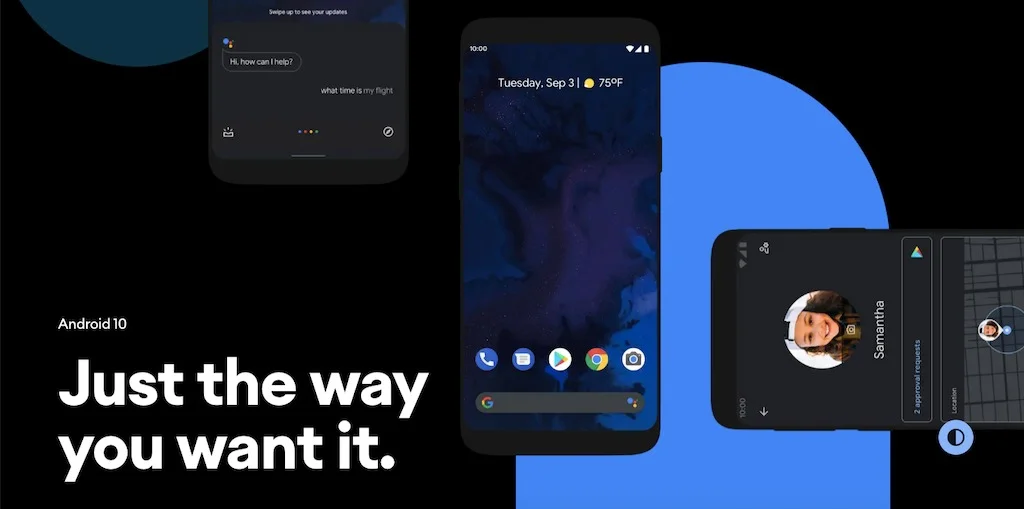
Android 10 (formerly Android Q), is a strong foundation with tons of helpful features, mostly improved gesture navigation, more nuanced notification controls, and better privacy. It completely reshaped the way of Android use, thanks for re-engineering the key software updates by Google and adding support for 5G and foldable devices. Following are some of the main features of Android 10:
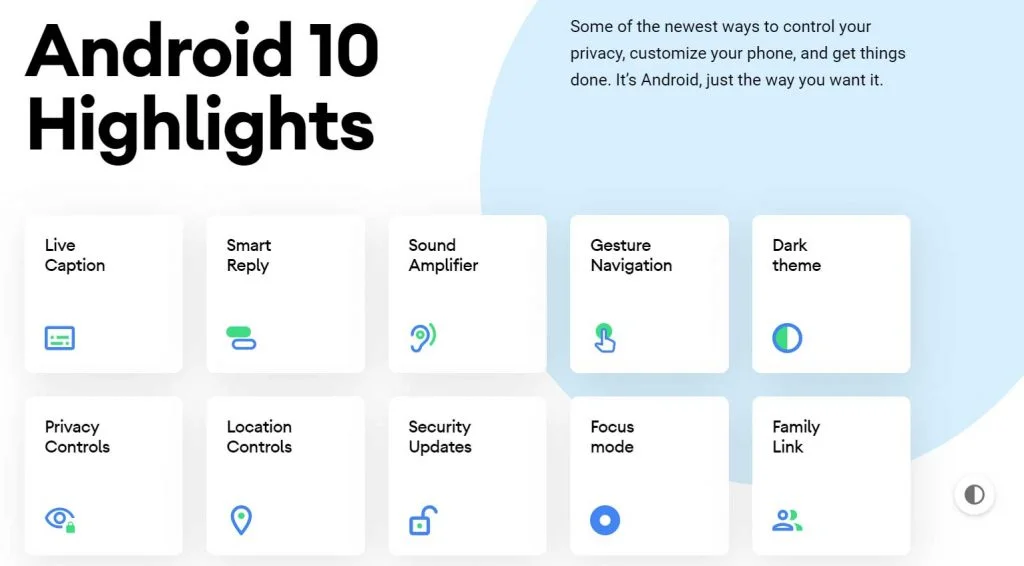
- Live Caption: Automatically caption media playing on your phone
- A dark mode
- Smart Reply for all messaging apps
- A better sharing menu
- Focus Mode
- Quicker access to settings
- A standard depth format
- An improved Files app
- Overhauled permissions
- Wi-Fi sharing via QR codes
- Gestures, app drawers play nicely
- Google Assistant ‘handles’
- Sound Amplifier
- Hearing aids get streaming support
- Security updates via Play Store
- Wet, overheating USB warnings
- Digital Wellbeing
- Family Link
To know more about Android 10, you can check out on the official site as well!
LIKE this Android 10 AOSP Custom Firmware for Zenfone Max Pro M1? We love it too, and we know you are looking forward to installing it on your phone. Please read the important information below before starting the tutorial.
Download Android 10 for Zenfone Max Pro M1
You can download the firmware files of AOSP Android 10 for Zenfone Max Pro M1 from the link given below.
Since Google Apps do not come with AOSP firmware package, you should download the following Android 10 GApps for your Zenfone Max Pro M1:
(Other Apps may not work on this ROM. So, use from the given link only.)
Download TWRP Custom Recovery for Zenfone Max Pro M1
Since this is not an official update by the Asus, the stock recovery is not functional here. So, all you need to do is to install a custom recovery first. TWRP is what we need here; thanks to the same ROM developer for building TWRP for the Max Pro M1, which can flash Android 10 quickly. Download from the link given below:
Please keep in mind that this TWRP for Max Pro M1 is only for flashing Android 10. In case you want to go back to Pie build later, this recovery won’t work.
As you continue reading below, we will guide you through an entire step-by-step tutorial with all necessary tools.
If flashing via TWRP Recovery is not a new task for you, this guide would not be much difficult. We have covered entire step-by-step tutorial so that a new user can perform the flash easily.
You can quickly install Android 10 Custom Firmware on Zenfone Max Pro M1 using the tutorial below!
Please read the entire tutorial once before actually performing it on your device!
WARNING: All the custom ROMs, Official Firmware, How-to guides, tutorials, roots, hacks, and tricks mentioned on our site belong to the respective developers. We are not responsible if anything goes wrong with your device. Perform it at your own risk.
Asus ZenFone Max Pro M1 USB Driver
Make sure you have correctly installed Max Pro M1 Driver on your computer. If not, please download it from our USB Driver Section below and install it correctly. Otherwise, your computer will not detect your device.
[mks_button size=”large” title=”Download Asus USB Driver” style=”squared” url=”https://droidfeats.com/android-usb-drivers-windows-mac/” target=”_blank” bg_color=”#1e73be” txt_color=”#FFFFFF” icon=”fa-external-link” icon_type=”fa” nofollow=”0″]You may also like:
- Google Camera: Enable Camera2 API on Asus ZenFone Max Pro M1 (Install GCam Port)
- Trending: Download YouTube Vanced APK LATEST (for any Android) – get premium YouTube features for free
- Must read: 9 best data tracker apps for Android
Backup your Android Device
We don’t want you to lose any data, or anything could go wrong unexpectedly. Before starting the tutorial, we strongly recommend you to make a full backup of your phone. If possible, take a full Nandroid Backup via TWRP or you can try out some of the Hand-Picked Android Backup Apps to secure your data quickly.
Points to Remember
- Make sure your phone has at least 80 – 85% charge. If not, please do charge it before starting the experiment.
- This tutorial will WIPE OUT all your DATA. Make sure to create a Backup of everything before starting the tutorial.
- Make sure your device has TWRP Custom Recovery installed from before. Otherwise, this tutorial will not work!
- You need to perform a Dalvik Cache wipe in recovery mode before installing the ROM.
- You need to enable USB Debugging mode to connect your Android phone to computer. (Settings > About Phone > Build number > Tap it 7 times to become developer; Settings > Developer Options > USB Debugging).
Step #1: Unlock the bootloader of Zenfone Max Pro M1
In order to install a custom recovery, your phone’s bootloader must be unlocked from before. As the ZenFone Max Pro M1 comes with a locked bootloader, you must unlock it first before installing a custom recovery. Unlocking Max Pro M1 is so easy as you do not have to mess with the coding part; thanks to the developer, to build a secure software which makes it possible to unlock the phone in a single click. Check out the steps given below:
- Download this UNLOCK RAR file on your computer.
- You shall get two folders inside the RAR file: unlock and ASUS_Android_USB_drivers_for_Windows
- If you have already installed a USB Driver from our above-given post, you can simply ignore the second folder.
- Once you are sure that USB Driver is properly installed on your PC, you can go to the unlock folder.
- Reboot your Max Pro M1 into Fastboot Mode and connect to the PC using a USB cable (prefer the one given by the company).
- Use the following button combination to boot your device into Fastboot Mode:
Volume up + Power - Now, finally, click on the unlock.bat file in unlock the folder.
- You are done. Reboot your device now.
It has been successfully unlocked. So, the next step is to install TWRP recovery; read ahead!
Step #2: How to install TWRP recovery on Zenfone Max Pro M1 (Fastboot method)
- Download TWRP recovery image (*.img) for your Android device.
- Now copy this image file to C:\adb folder where the ADB/Fastboot binaries will be present.
- Press and hold the SHIFT key and do a right-click on an empty space inside the folder.
- You should Select ‘Open PowerShell window here’.
- Now Boot your Android phone into the Bootloader/Fastboot mode.
- Connect it to the PC with the help of the USB cable.
- Make sure that your device is being detected properly using the following command:
fastboot devices
- The command will return a unique device ID right with the ‘fastboot’ message.
- Lastly, install TWRP recovery on the device using the following command:
fastboot flash recovery <recovery-image.img>
- Replace “<recovery-image.img>” with the real filename of the recovery image. Example:
fastboot flash recovery twrp-system-as-root.img
So this is how you can install TWRP recovery using Fastboot which will be working for the majority of OEM Android devices.
It’s done with the installing of the TWRP recovery on Zenfone Max Pro M1, and now you can go ahead as well as flash the AOSP Android 10 on Zenfone Max Pro M1.
Step #3: How to Install Android 10 on Zenfone Max Pro M1 AOSP
We have mentioned full step-by-step instructions on how to install AOSP Android 10 on Asus ZenFone Max Pro M1. If you are entirely new to rooting, flashing a Custom ROM or an Official Firmware, please read the entire tutorial once before actually performing it on your device.
TUTORIAL: (Step by Step Guide)
- Download AOSP Android 10 for Zenfone Max Pro M1 and Gapps on your computer (from the above given download sections).
- Now, connect the device to your PC using USB Cable.
- Copy and paste the downloaded zip file to the internal storage of your phone.
- Switch Off your phone and disconnect the cable.
- Press and Hold Volume Down + Power Button together to enter into the recovery mode!
- Once you are in the TWRP recovery mode, perform a full data wipe by tapping on “WIPE” Button. Also, perform a factory reset by swiping on the “Swipe to Factory Reset” option at the bottom.
- Go back to main menu (TWRP Home) and tap on “Install” button. From the list, choose the zip file that you have copied in Step #3.
- Confirm the installation by swiping the “Swipe to Confirm Flash” option on the next screen.
- Now, tap on the “Wipe cache/dalvik” button to clean the ROM and stay away from any boot loop issues.
Google Apps: Repeat the above step (Step 7 to Step 9) for the Gapps zip file as well and install it on your phone. - Hit on “Reboot System” button!
Wait a while, and your phone will not take more than 10 minutes to boot for the first time.
Hurray! Your Zenfone Max Pro M1 should have got Android 10 Custom Firmware installed by now. Go to Settings > About phone to verify.
We hope you have now an explicit knowledge about how to unlock the bootloader, install TWRP recovery, and flash Android 10 AOSP ROM on your Max Pro M1. If you have any further queries, kindly leave them down in the comment box. Also, if you found this post helpful, do not forget to share it on Social Media to thank us.






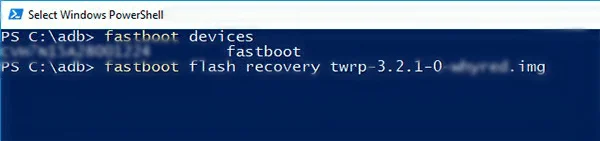
![Best custom ROM for POCO F1 (Android 10 based) in 2021 [Tested] Best custom ROM for POCO F1 (Android 10 based) in 2021 [Tested]](https://static.droidfeats.com/wp-content/uploads/2020/11/Resurrection-Remix-450x270.jpg.webp)
![Install Android 10 BERYLLIUM Havoc OS 3.x on Poco F1 [Custom ROM] Install Android 10 BERYLLIUM Havoc OS 3.x on Poco F1 [Custom ROM]](https://static.droidfeats.com/wp-content/uploads/2020/10/BERYLLIUM-Havoc-OS-450x253.jpg.webp)
