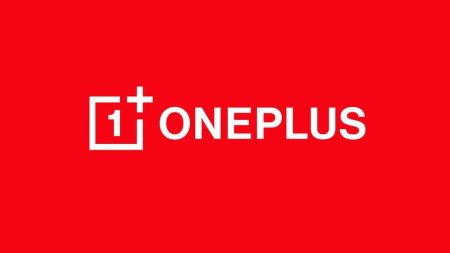OnePlus promised Android Pie update for both 5 and 5T, but we don’t expect the official Oxygen roll out before December 2018. Meanwhile, the developers aren’t sleeping. Thanks to Men_in_black007 (the Recognized XDA contributor ), to release this ROM via the unofficial route. Now you can try out the test of the latest Android 9.0 Pie on your OnePlus 5 and 5T. In this guide, we will describe entire steps on how to install Android Pie on OnePlus 5 and 5T using TWRP Custom Recovery. If you don’t have a custom recovery installed from before, we have a guide link for it.

For Android Pie supported device list, check out this article: Android P update for all supported devices [list and release date]
OnePlus 5/5T Android 9.0 Pie Update [info]
- This Pie ROM is not an official firmware by OnePlus, but a Custom ROM which would require a Custom Recovery like TWRP to install.
- The Android Pie ROM for OnePlus 5/5T is AOSP based, which means a naked Android without any custom modification.
- Since this is just an initial release of Pie update, you may face some bugs on the OS. You can report to the respective developer with screenshots for your known issues.
- This ROM doesn’t come with Google Applications. So after flashing the ROM, you need to flash the GApps package too to get the Google App access.
Download Android Pie for OnePlus 5/5T with Google Apps
- Android 9.0 Pie for OnePlus 5 (AOSP based ROM for cheeseburger)
- Android 9.0 Pie for OnePlus 5T (AOSP based ROM for dumpling)
- GApps for Android 9 Pie (choose based on your device architecture)
TWRP for OnePlus 5/5T
Since the firmware is not an official rollout by OnePlus, the stock recovery won’t work here. So, in order to install Android 9.0 Pie on OnePlus 5/5T, you must have a custom recovery like TWRP installed from before. In that case, you also have to unlock the bootloader of your phone. If not done, check out our guides from the below links:
For OnePlus 5:
- Recovery: Install Official TWRP [latest] on OnePlus 5
- Boootloader Unlock: How to Unlock Bootloader on OnePlus 5
For OnePlus 5T:
- Recovery + Unlock guide: OnePlus 5T Unlock + TWRP
Backup before starting the tutorial
This guide will wipe out all the applications, data, and system files from your device. So, we strongly recommend you to backup your important files before starting the tutorial. Check out:
If possible, please create a full Nandroid backup image from TWRP. This will help if the installation fails. You can restore to the previous OS with data.
Once you are sure that you have backup your device, please proceed to the installation tutorial below. But before that, please check out the prerequisite ahead.
Pre-requisite
You must be having the following requirements to be fulfilled before you head down to the tutorial below.
- Make sure your phone has at least 80 – 85% charge. If not, please do charge it before starting the experiment.
- This tutorial will WIPE OUT all your DATA. Make sure to create a Backup of everything before starting the tutorial.
- You need to perform a Dalvik Cache wipe in recovery mode before and after installing the ROM.
- You need to enable USB Debugging mode to connect your Android phone to computer. (Settings > About Phone > Build number > Tap it 7 times to become developer; Settings > Developer Options > USB Debugging).
How to install Android Pie on OnePlus 5/5T
We have mentioned full step-by-step instructions on how to install Android Pie AOSP ROM on OnePlus 5 and 5T. If you are entirely new to rooting, flashing a Custom ROM or an Official Firmware, please read the entire tutorial once before actually performing it on your device.
TUTORIAL: (Step by Step Guide)
- Download the Android Pie ROM and GApps from the above links for OnePlus 5 and 5T on your computer.
- Now, connect the device to your PC using the USB cable (preferably, the official one, provided by OnePlus with the phone box).
- Copy and paste the downloaded zip file to the internal storage of your phone.
- Switch Off your phone and disconnect the cable.
- Press and hold Volume Down and Power Button together to enter into the recovery mode!
- Once you are in the TWRP recovery mode, perform a full data wipe by tapping on “WIPE” Button. Also, perform a factory reset by swiping on the “Swipe to Factory Reset” option at the bottom.
- Go back to main menu (TWRP Home) and tap on “Install” button. From the list, choose the zip file that you have copied in Step 3.
- Confirm the installation by swiping the “Swipe to Confirm Flash” option on the next screen.
- Now, tap on the “Wipe cache/dalvik” button to clean the ROM and stay away from any boot loop issues.
- Google Apps: Repeat the same steps for GApps too (Step 7 to Step 9).
- Hit on “Reboot System” button!
Wait a while, and your phone may take up to 10 minutes to boot for the first time.
That’s all. You are done!
Additionally, if you would like to root your device, you can try Magisk Systemless root solution from the link below:
→ How to install Magisk to root Android devices – Universal Systemless Interface
- How to Install Dolby Atmos on Android [all devices] – explained everything!
- [Stable] Download MX Player Custom Codec — AC3, DTS, MLP, TrueHD, and more
- Install Official ViPER4Android Audio Effects
- Official Galaxy Note 9 wallpapers, sounds, apps and fonts [port] — download ’em here
What’s your views on this AOSP Android Pie ROM? Please do share in the comment section below.
So you are done with this tutorial! You had successfully installed Android Pie on OnePlus 5 or 5T using our guide. If you faced any problem with performing this tutorial, please let us know by dropping a comment below. Our team will reply you back as soon as possible.





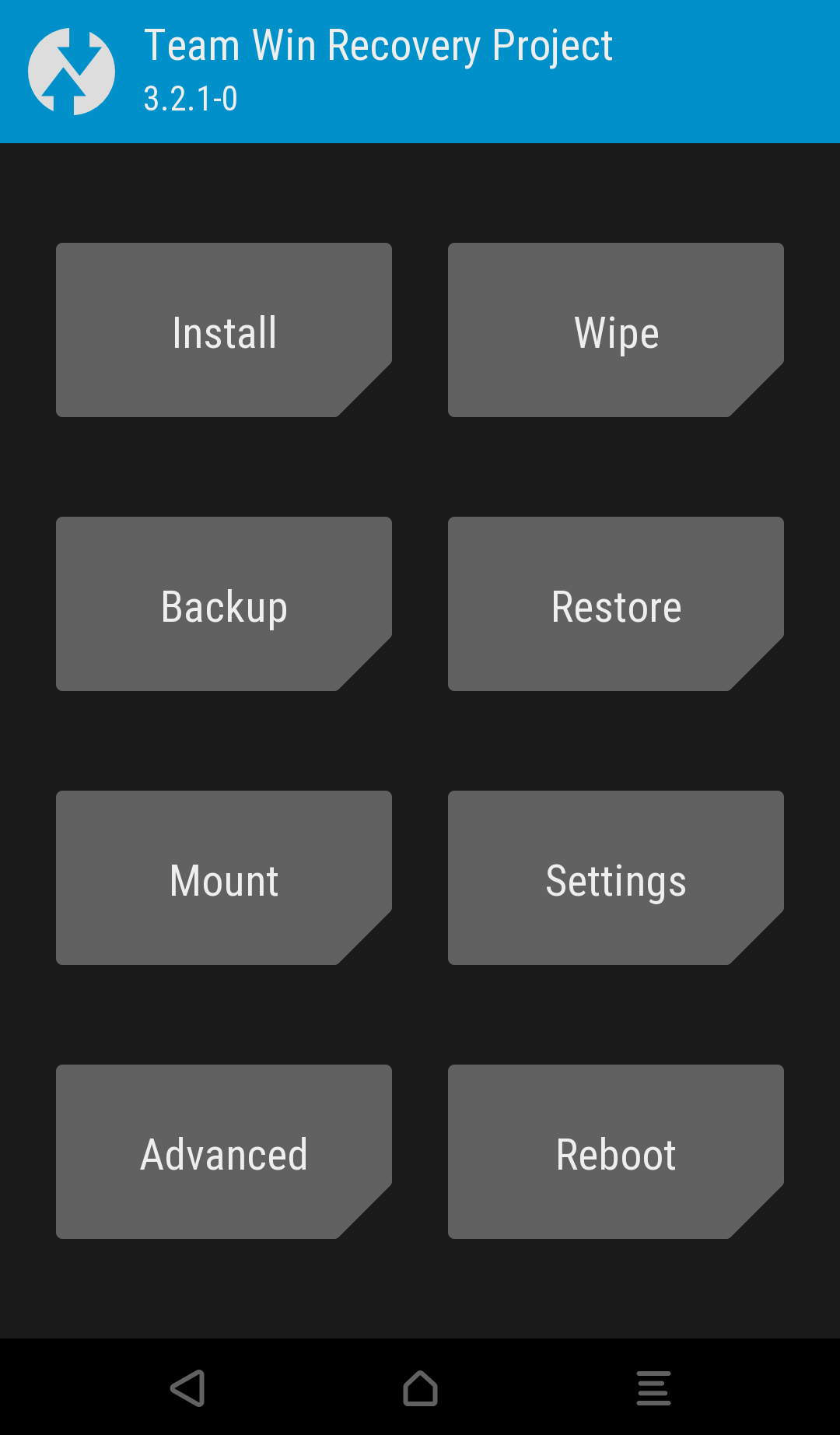
![Download OnePlus 11 GCam Port [Most Compatible Version] Download OnePlus 11 GCam Port [Most Compatible Version]](https://static.droidfeats.com/wp-content/uploads/2025/02/OnePlus-11-GCam-Port-450x245.webp)