This post is solely for the OnePlus 5. Find the latest update released by OnePlus, download them and install them manually. If you are not getting OTA in your region, you can choose the required package from the table below.
Initially, when OxygenOS born, we saw a lot of criticism in the OnePlus 2 Lollipop OS. But now, the thing is entirely different. OxygenOS is getting better day-by-day. OnePlus’s Oxygen Team is now much better on updating the OS with the latest security patches, and system upgrades. OnePlus 5 is the 2017’s flagship of the OEM and currently running on Android 8.1 Oreo. If you joined the Open Beta program of OnePlus 5, you would get OP 16.

We have a table below, from where you can download OnePlus 5 updates manually. You can flash them via TWRP recovery from the device storage. If TWRP is not installed on your device, you may try out this guide:
- Install Official TWRP [latest] on OnePlus 5 — Custom Recovery
OnePlus 5 Android P update
OnePlus 5 users are already enjoying the latest stable version of Android 8.1, but you must know that the phone is eligible for Android 9.0 Pie. Since the device supports Project treble, we expect this update would be must faster.
Check out Android P supported device list here:
- Roadmap: Android P update for all supported devices [list and release date]
Chinese OEM revealed this information while announcing the Android P for OnePlus 6, stating that:
OnePlus 5/5T friends, we’ll have something nice lined up for you later this year.
Since the OnePlus 6 joins Android Pie beta program back in May, it’s likely that the OnePlus 5 and 5T will enter the same soon.
Moreover, OnePlus 5 will get the same selfie portrait mode as it is in OnePlus 6. The company confirmed that it would come via software update. So, along with Android Pie update, OnePlus 5 will get some additional features in the coming months.
Now, check out the table below, for all the OnePlus 5 update in a single timeline. You can download the stable build or Open beta, and install it using our tutorial below.
OnePlus 5 update timeline: Open Beta
| Date | Download link | Android OS | Changelog |
| 12 Jun 2019 | Open Beta 34 | Android 9 |
|
| 28 May 2019 | Open Beta 33 | Android 9 |
|
| 15 May 2019 | Open Beta 32 | Android 9 |
|
| 30 Apr 2019 | Open Beta 31 | Android 9 |
|
| 15 Apr 2019 | Open Beta 30 | Android 9 |
|
| 25 Mar 2019 | OxygenOS Open Beta 29 | Android 9.0 |
|
| 12 Mar 2019 | OxygenOS Open Beta 28 | Android 9.0 |
|
| 27 Feb 2019 | OxygenOS Open Beta 27 | Android 9.0 |
|
| 15 Jan 2019 | OxygenOS Open Beta 25 | Android 9.0 |
|
| 24 Dec 2018 | OxygenOS Open Beta 24 | Android 9.0 |
|
| 18 Dec 2018 | OxygenOS Open Beta 23 | Android 9.0 |
|
| 12 Dec 2018 | Open Beta 22 | Android 9.0 |
|
| 30 Oct 2018 | Open Beta 21 | Android 8.1 |
|
| 14 Oct 2018 | Open Beta 20 | Android 8.1 |
|
| 25 Sep 2018 | Open Beta 19 | Android 8.1 |
|
| 09 Sep 2018 | Open Beta 18 | Android 8.1 |
|
| 29 Aug 2018 | Open Beta 17 | Android 8.1 |
|
| 15 Aug 2018 | Open Beta 16 | Android 8.1 |
|
| 1 Aug 2018 | Open Beta 15 | Android 8.1 |
|
| 17 July 2018 | Open Beta 14 | Android 8.1 |
|
| 03 July 2018 | Open Beta 13 | Android 8.1 |
|
| 13 June 2018 | Open Beta 12 | Android 8.1 |
|
| 29 May 2018 | Open Beta 11 | Android 8.1 |
|
| 15 May 2018 | Open Beta 10 | Android 8.1 |
|
| 25 Apr 2018 | Open Beta 9 | Android 8.1 |
|
| 09 Apr 2018 | Open Beta 8 | Android 8.1 |
|
| 28 Mar 2018 | Open Beta 7 | Android 8.1 |
|
| 10 Mar 2018 | Open Beta 6 | Android 8.1 |
|
| 02 March 2018 | Open Beta 5.0.4 | Android 8.0 |
|
| 02 Feb 2018 | Open Beta 5.0.2 | Android 8.0 |
|
| 30 Jan 2018 | Open Beta 5 | Android 8.0 |
|
| 16 Jan 2018 | Open Beta 4 | Android 8.0 |
|
OnePlus 5 update timeline: Stable
| Date | Download link | Android OS | Changelog |
| 08 Jun 2019 | OxygenOS 9.0.6 | Android 9 |
|
| 27 Apr 2019 | OxygenOS 9.0.5 | Android 9 |
|
| 01 Mar 2019 | OxygenOS 9.0.4 | Android 9 |
|
| 25 Jan 2019 | OxygenOS 9.0.3 | Android 9.0 |
|
| 12 Nov 2018 | OxygenOS 5.1.7 | Android 8.1 |
|
| 24 Oct 2018 | OxygenOS 5.1.6 | Android 8.1 |
|
| 21 Aug 2018 | OxygenOS 5.1.5 | Android 8.1 |
|
| 27 July 2018 | OxygenOS 5.1.4 | Android 8.1 |
|
| 19 June 2018 | OxygenOS 5.1.3 | Android 8.1 |
|
| 27 May 2018 | OxygenOS 5.1.2 | Android 8.1 |
|
| 16 Apr 2018 | OxygenOS 5.1.1 | Android 8.1 |
|
| 09 Jan 2018 | OxygenOS 5.0.1 | Android 8.0 |
|
| 07 Nov 2017 | OxygenOS 4.5.14 | Android 7.1.1 |
|
| 16 Oct 2017 | OxygenOS 4.5.13 | Android 7.1.1 |
|
| 01 Oct 2017 | OxygenOS 4.5.11 | Android 7.1.1 |
|
| 31 Aug 2017 | OxygenOS 4.5.10 | Android 7.1.1 |
|
| 08 Aug 2017 | OxygenOS 4.5.8 | Android 7.1.1 |
|
| 06 July 2017 | OxygenOS 4.5.5 | Android 7.1.1 |
|
| 27 June 2017 | OxygenOS 4.5.3 | Android 7.1.1 |
|
Tutorial: Update OnePlus 5
We have mentioned full step-by-step instructions on how to update OnePlus 5. If you are entirely new to rooting, flashing a Custom ROM or an Official Firmware, please read the entire tutorial once before actually performing it on your device.
Pre-requisites
You must be having the following requirements to be fulfilled before you head down to the tutorial below.
- Make sure your phone has at least 80 – 85% charge. If not, please do charge it before starting the experiment.
- This tutorial will WIPE OUT all your DATA. Make sure to create a Backup of everything before starting the tutorial.
- You need to perform a Dalvik Cache wipe in recovery mode before and after installing the ROM.
- You need to enable USB Debugging mode to connect your Android phone to computer. (Settings > About Phone > Build number > Tap it 7 times to become developer; Settings > Developer Options > USB Debugging).
OnePlus USB Driver
Make sure you have correctly installed OnePlus USB Driver on your computer. If not, please download it from our USB Driver Section below and install it correctly. Otherwise, your computer will not be able to detect your device.
→ Download OnePlus 5 USB Driver
Backup for a safe side
We don’t know when anything goes wrong. For a safe side, please do backup your device before starting this tutorial. Moreover, this tutorial will wipe all your data and system. We don’t want anyone to lose their personal data by performing our tutorial. We have some Application list that may help you:
→ Top 10 Best Android Backup Apps – Secure your Data
If you had TWRP installed, we suggest you make a full Nandroid backup of your system. In case, if your experiment fails for some reason, you can simply restore them with your existing files.
[alert-note]Note: Please copy all the backup files to your computer so that you can restore them on your phone later. Once you are sure that, you are done with the backup, proceed to the tutorial below, and update OnePlus 5 to the latest firmware.[/alert-note]Method #1: How to install OnePlus 5 update manually using TWRP Recovery
- Download the OnePlus 5 Update from the above table on your computer.
- Now, connect the device to your PC using the USB cable (preferably, the official one, provided by OnePlus with the phone box).
- Copy and paste the downloaded zip file to the internal storage of your phone.
- Switch Off your phone and disconnect the cable.
- Press and hold Volume Down and Power Button together to enter into the recovery mode!
- Once you are in the TWRP recovery mode, perform a full data wipe by tapping on “WIPE” Button. Also, perform a factory reset by swiping on the “Swipe to Factory Reset” option at the bottom.
- Go back to main menu (TWRP Home) and tap on “Install” button. From the list, choose the zip file that you have copied in Step 3.
- Confirm the installation by swiping the “Swipe to Confirm Flash” option on the next screen.
- Now, tap on the “Wipe cache/dalvik” button to clean the ROM and stay away from any boot loop issues.
- Hit on “Reboot System” button!
Wait a while, and your phone may take up to 10 minutes to boot for the first time.
Method #2: How to install OnePlus 5 update manually using Stock Recovery
- Download the complete ZIP file from the table above.
- Transfer the file to the internal storage of your phone.
- Switch off your phone.
- Wait for 5-10 seconds after the screen goes off.
- Now, boot your OnePlus 5 into recovery mode using the button combination
⌊ Press and hold Power + Volume down button together until you see the phone boot into recovery mode. - Once you are in recovery mode, Select “Install from internal storage/Install from local,” find your .zip file and click on “Install” to confirm.
- The installation should start now. Please wait till the procedure completes.
- Now, perform a Wipe data and Cache in the recovery.
- Reboot and you are done!
Now your phone will be boot with the firmware that you had just installed. Just follow the on-screen instruction to make the phone ready to use.
Which method should you use to install OnePlus 5 Update?
Both of the methods mentioned above are safe and secure. One is via custom recovery, and another is via stock (official recovery). So don’t get confused. If you don’t have TWRP installed from before, you can opt method #2. But if you like clean and fresh installation, you should go for method #1.
Rooting and other stuff
So if you are done with the firmware update, you can do a little extra. Rooting will open the door for modification of your phone. Try out this guide:
Once you rooted your device, you will be able to use some cool application like Viper4Android and Dolby Atmos. Also, try Xposed Firmware, where you will get a lot of modules with which you can tweak your device in the way you love.
If you are a stock wallpaper fan, we also have a vast collection that you may like. Check out from the link below:
- Droidfeats Stock Wallpaper collection | extracted from various brand firmware
Recommended articles for you:
- Update OnePlus 5 to Resurrection Remix 6.0 [official] Oreo Custom Firmware
- Install ElementalX-OP5: Custom Kernel for the OnePlus 5
- How to fix problems with the OnePlus 5 — Ultimate Guide
- Best Custom ROM for OnePlus 5 [stable Oreo] with tutorials to install
So you are done with this tutorial! You had successfully updated OnePlus 5 to the latest firmware using our guide. If you faced any problem with performing this tutorial, please let us know by dropping a comment below. Our team will reply you back as soon as possible.





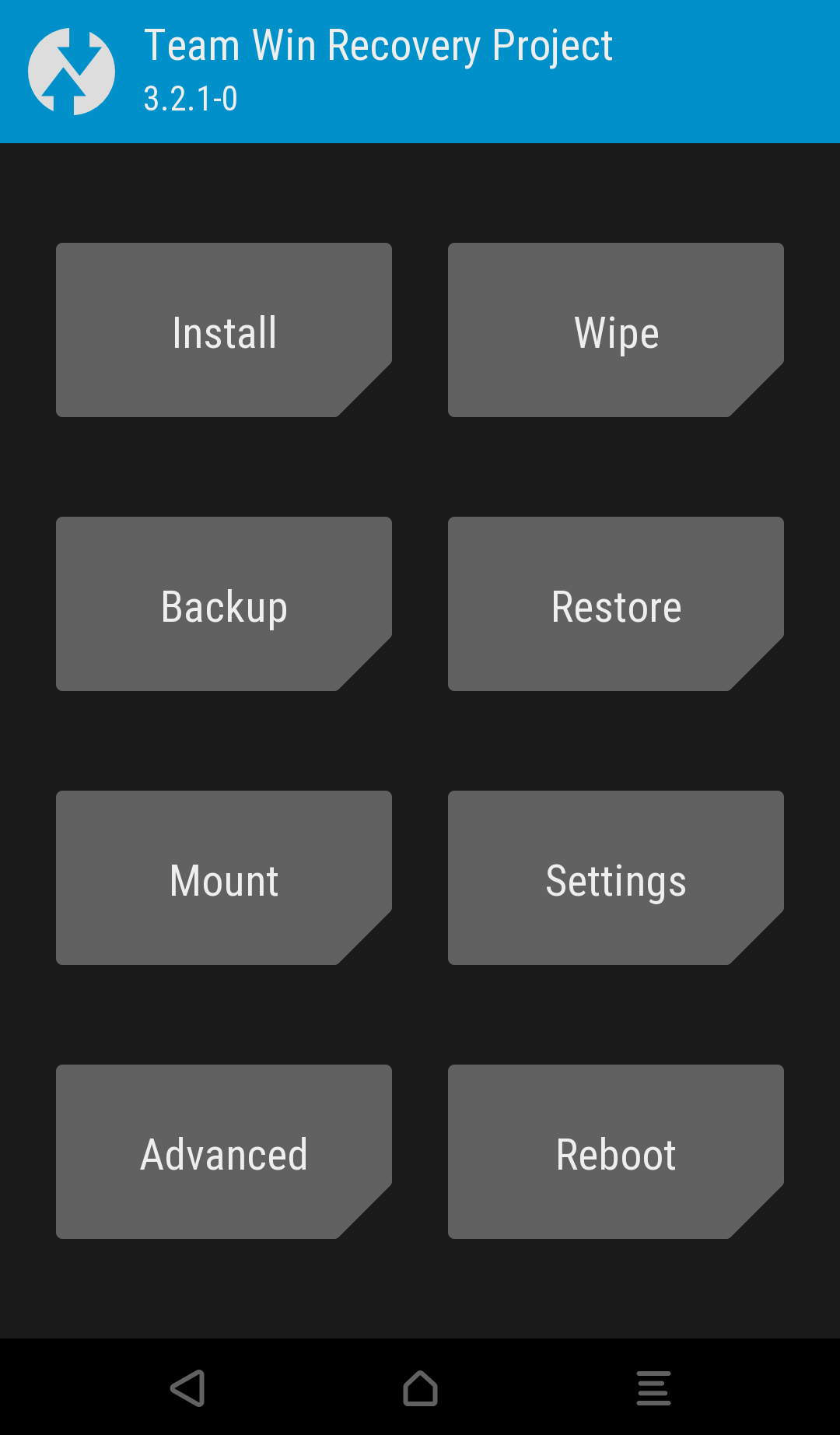
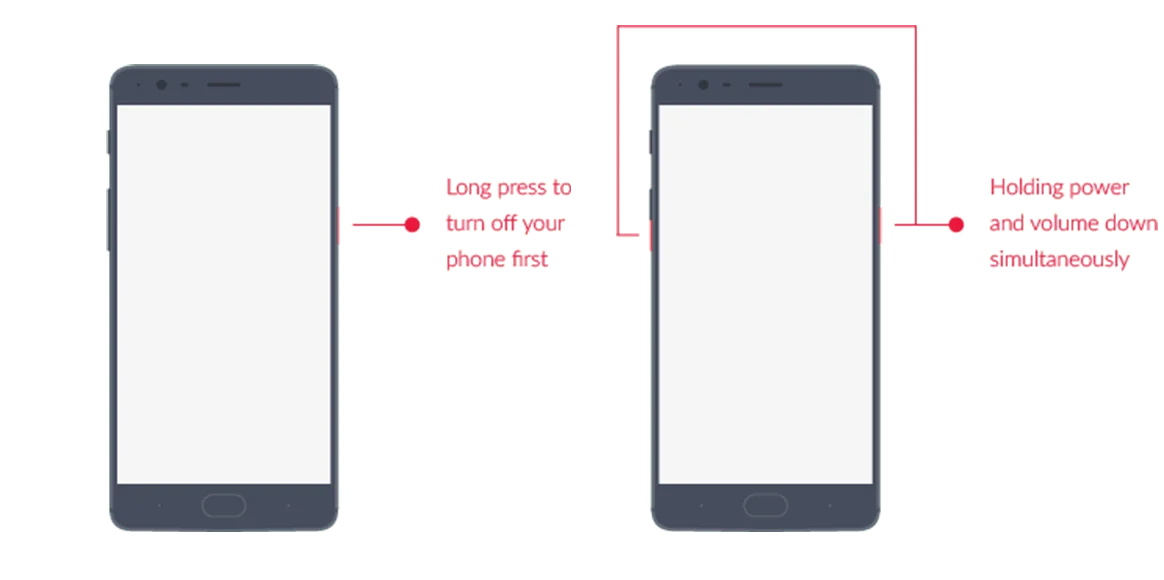
![Download OnePlus 11 GCam Port [Most Compatible Version] Download OnePlus 11 GCam Port [Most Compatible Version]](https://static.droidfeats.com/wp-content/uploads/2025/02/OnePlus-11-GCam-Port-450x245.webp)

