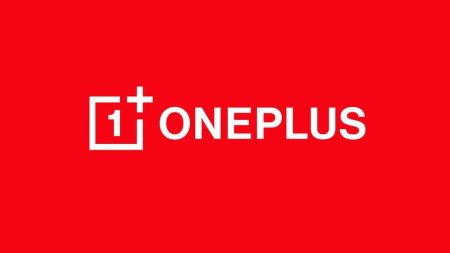OnePlus was one of the few smartphone companies that were a part of Android Pie beta program, and they have been working on bringing Pie updates to their devices. The OnePlus 6 and 6T have been running Android 9.0 Pie beta for a while. But now, we finally got the Pie update for OnePlus 5 and 5T via the Open beta program. They already brought Project Treble on one of their previous Open beta build which symbolized the surety of Pie couple of months ago and now its out.
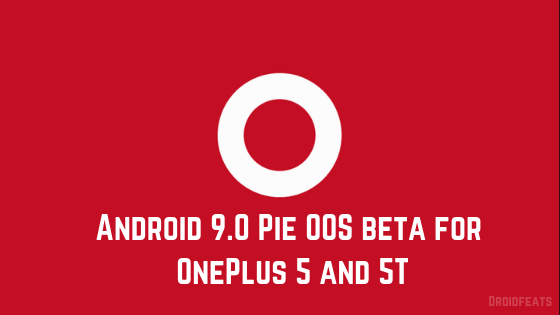
One of their staff members has announced OxygenOS Open beta 22 for OnePlus 5, and Open beta 20 for OnePlus 5T on their official forum. It brings the major system update along with the change in UI, navigation communication improvements, gestures, etc.
Previously, OnePlus had released Android Pie based HydrogenOS, but that was for the Chinese variant 5 and 5T. OxygenOS is the international software, and that’s what you were waiting to see. Pie brings a large number of changes and new features. As noted on the official forum, the full change-log is given below:
Changelogs
System
- Updated system to Android™ 9.0 Pie™
- Brand new UI for Android Pie
- Brand new navigation gestures (this is only for 5T)
- Updated Android security patch to 2018.11
- Optimizations for background app process handling
Do Not Disturb mode
- New Do Not Disturb mode with adjustable settings
Communication
- UI Improvements for emergency rescue
- Optimized UI for speed dial and calling interface
- Now able to assign a specific SIM for a specific contact or group of contacts when using dual SIM
Parallel Apps
- Added support for more apps (Telegram, Discord, IMO, Uber, OLA) in parallel apps
Weather
- Now able to switch dynamically to your current location
- Display more suggestions when the search function is used
- Fixed an issue that prevented the app from refreshing when the location is changed
- Fixed an issue that resulted in some users being unable to find certain locations
The update is for those who were already running Open beta software. But those who are not in beta track, can download the OTA manually and install it using this guide.
Read ahead; we have download links for all necessary files along with the OTA link. Tutorials are given below with detailed steps. If you are the first time playing with flashing a ROM, please do read the entire article once before performing this experiment.
Note: This is not the final Pie update for OnePlus 5 / 5T but a beta build. The final update will come through a stable channel. However, we would like to inform you that, as far our experience, Open beta software from OnePlus were quite stable for daily usages. But since this is an Open beta, users can join the forum and drop their feedback if they get any bugs.
Being based on Android Pie, you will also get a brand new navigation gesture, but limited to OnePlus 5T users. This limitation is may be due to the capacitive buttons of OnePlus 5 for navigation. Do Not Disturb mode,
Weather improvements, Dialer changes, and Parallel Apps were redefined and improved for better performance.
Screenshots of Android Pie on OnePlus 5
Stock features
This Android 9.0 Pie update for OnePlus 5 / 5T have all the goodies that are present in stock Pie firmware. Before downloading and installing, let us have a quick look at the latest Android 9.0 Pie features. We are sure you would love to use it on your phone.
- Gesture-based navigation
- Adaptive Battery
- Refreshed notification
- Rotation suggestion
- App Actions
- Text Classifier and Smart Linkify
- Slices
- Neural Networks API 1.1
- New system navigation
- Display cutout
- Notifications and smart reply
- Text Magnifier
- Biometric prompt
- Protected Confirmation
- Stronger protection for private keys
- DNS over TLS
- HTTPS by default
- Compiler-based security mitigations
- Multi-camera API and other camera updates
- HDR VP9 Video and HEIF image compression
- Enhanced audio with Dynamics Processing
- ImageDecoder for bitmaps and drawables
- Wi-Fi RTT for indoor positioning
- Data cost sensitivity in JobScheduler
- Open Mobile API for NFC payments and secure transactions
- ART performance
- Optimized for Kotlin
- Modern Android
Love the features? We love it too, and we know you are looking forward to installing Android 9.0 Pie on OnePlus 5 / 5T.
As you continue reading below, we will guide you to install Android 9.0 Pie official firmware on OnePlus 5 / 5T. We have written this tutorial carefully so that a first time user don’t get stuck in any step.
There are two methods for installing Pie on OnePlus 5 and 5T. One is the clean flash using TWRP recovery, and the other is dirty flash using stock recovery. Both the methods are described below; please read them once before actually experimenting.
Download OnePlus 5 / 5T Pie update
| Device | Download link | Alternate link |
| OnePlus 5 | Official OTA (OB22) | Mirror (AFH) |
| OnePlus 5T | Official OTA (OB20) | Mirror (AFH) |
TWRP recovery for OnePlus 5 / 5T
[alert-note]This section is for those who want to perform method #1 from our tutorial below.[/alert-note]In case you want clean flash, you must have a custom recovery like TWRP installed from before. Also, your device bootloader must be unlocked. If not, follow the guides from the link given below:
- Ultimate Guide: How to Unlock bootloader and Install TWRP Recovery on OnePlus 5 and 5T
- OnePlus 5: How to Unlock Bootloader on OnePlus 5 — a step-by-step guide
- TWRP: Install Official TWRP [latest] on OnePlus 5 — Custom Recovery
Tutorial: Update OnePlus 5 / 5T to Android Pie
We have mentioned full step-by-step instructions on how to update OnePlus 5 / 5T to Android 9.0 Pie OxygenOS beta. If you are entirely new to rooting, flashing a Custom ROM or an Official Firmware, please read the entire tutorial once before actually performing it on your device.
Pre-requisites
You must be having the following requirements to be fulfilled before you head down to the tutorial below.
- Make sure your phone has at least 80 – 85% charge. If not, please do charge it before starting the experiment.
- This tutorial will WIPE OUT all your DATA. Make sure to create a Backup of everything before starting the tutorial.
- You need to perform a Dalvik Cache wipe in recovery mode before and after installing the ROM.
- You need to enable USB Debugging mode to connect your Android phone to computer. (Settings > About Phone > Build number > Tap it 7 times to become developer; Settings > Developer Options > USB Debugging).
OnePlus USB Driver
Make sure you have correctly installed OnePlus USB Driver on your computer. If not, please download it from our USB Driver Section below and install it correctly. Otherwise, your computer will not be able to detect your device.
Backup for a safe side
We don’t know when anything goes wrong. For a safe side, please do backup your device before starting this tutorial. Moreover, this tutorial will wipe all your data and system. We don’t want anyone to lose their personal data by performing our tutorial. We have some Application list that may help you:
→ Top 10 Best Android Backup Apps – Secure your Data
If you had TWRP installed, we suggest you make a full Nandroid backup of your system. In case, if your experiment fails for some reason, you can simply restore them with your existing files.
[alert-note]Note: Please copy all the backup files to your computer so that you can restore them on your phone later. Once you are sure that, you are done with the backup, proceed to the tutorial below, and update OnePlus 5 / 5T to the latest firmware.[/alert-note]Method #1: How to install OnePlus 5/5T update manually using TWRP Recovery (clean flash)
- Download the OnePlus 5/5T update from the above table on your computer.
- Now, connect the device to your PC using the USB cable (preferably, the official one, provided by OnePlus with the phone box).
- Copy and paste the downloaded zip file to the internal storage of your phone.
- Switch Off your phone and disconnect the cable.
- Press and hold Volume Down and Power Button together to enter into the recovery mode!
- Once you are in the TWRP recovery mode, perform a full data wipe by tapping on “WIPE” Button. Also, perform a factory reset by swiping on the “Swipe to Factory Reset” option at the bottom.
- Go back to main menu (TWRP Home) and tap on “Install” button. From the list, choose the zip file that you have copied in Step 3.
- Confirm the installation by swiping the “Swipe to Confirm Flash” option on the next screen.
- Now, tap on the “Wipe cache/dalvik” button to clean the ROM and stay away from any boot loop issues.
- Hit on “Reboot System” button!
Wait a while, and your phone may take up to 10 minutes to boot for the first time.
Method #2: How to install OnePlus 5/5T update manually using Stock Recovery (dirty flash)
- Download the complete ZIP file from the table above.
- Transfer the file to the internal storage of your phone.
- Switch off your phone.
- Wait for 5-10 seconds after the screen goes off.
- Now, boot your OnePlus 5/5T into recovery mode using the button combination
⌊ Press and hold Power + Volume down button together until you see the phone boot into recovery mode. - Once you are in recovery mode, Select “Install from internal storage/Install from local,” find your .zip file and click on “Install” to confirm.
- The installation should start now. Please wait till the procedure completes.
- Now, perform a Wipe data and Cache in the recovery.
- Reboot and you are done!
Now your phone will be boot with the firmware that you had just installed. Just follow the on-screen instruction to make the phone ready to use.
Which method should you use to install OnePlus 5/5T update?
Both of the methods mentioned above are safe and secure. One is via custom recovery, and another is via stock (official recovery). So don’t get confused. If you don’t have TWRP installed from before, you can opt method #2. But if you like clean and fresh installation, you should go for method #1.
Rooting and other stuff
So if you are done with the firmware update, you can do a little extra. Rooting will open the door for modification of your phone. Try out this guide:
- How to Root OnePlus 5 using Magisk | Download Magisk (latest)
- How to Root OnePlus 5T using Magisk | Download Magisk (latest)
Once you rooted your device, you will be able to use some cool application like Viper4Android and Dolby Atmos. Also, try Xposed Firmware, where you will get a lot of modules with which you can tweak your device in the way you love.
If you are a stock wallpaper fan, we also have a vast collection that you may like. Check out from the link below:
- Droidfeats Stock Wallpaper collection | extracted from various brand firmware
Recommended articles for you:
- How to Update OnePlus 5 and 5T to Android 9.0 Pie (Custom Firmware)
- Update OnePlus 5 to Resurrection Remix 6.0 [official] Oreo Custom Firmware
- Install ElementalX-OP5: Custom Kernel for the OnePlus 5
- How to fix problems with the OnePlus 5 — Ultimate Guide
- Best Custom ROM for OnePlus 5 [stable Oreo] with tutorials to install
So you are done with this tutorial! You had successfully updated OnePlus 5 / 5T to Android Pie using our guide. If you faced any problem with performing this tutorial, please let us know by dropping a comment below. Our team will reply you back as soon as possible.





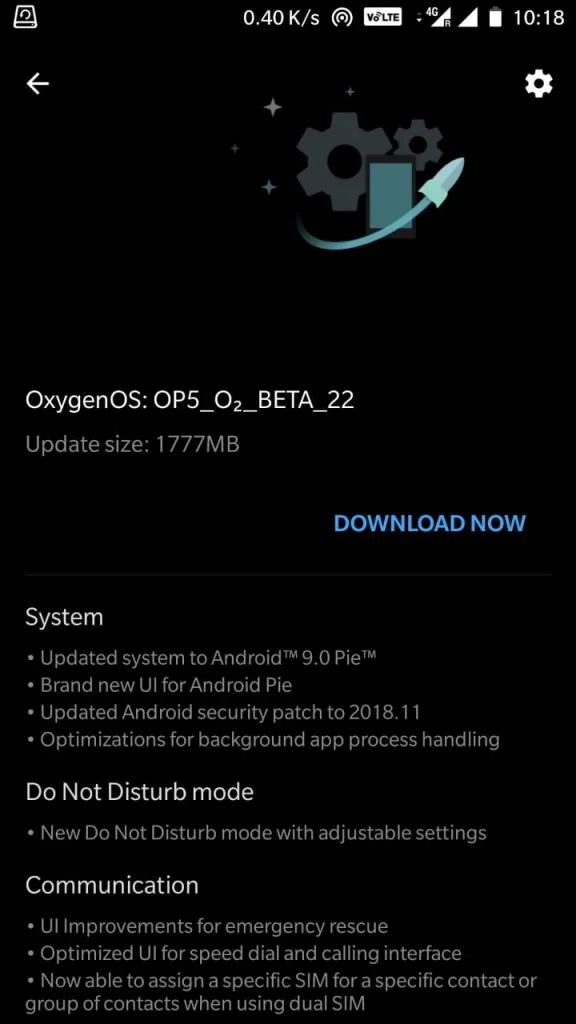
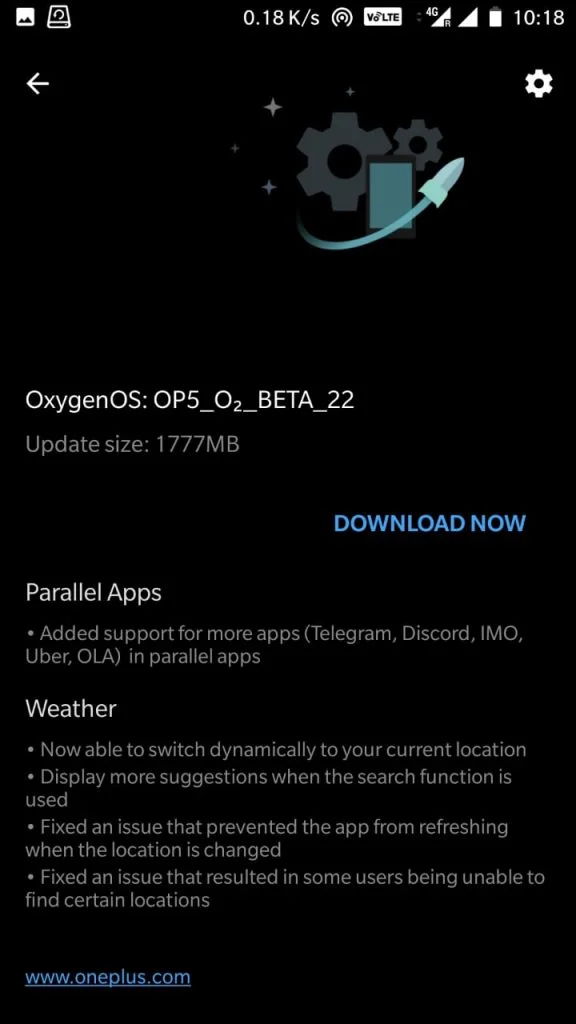
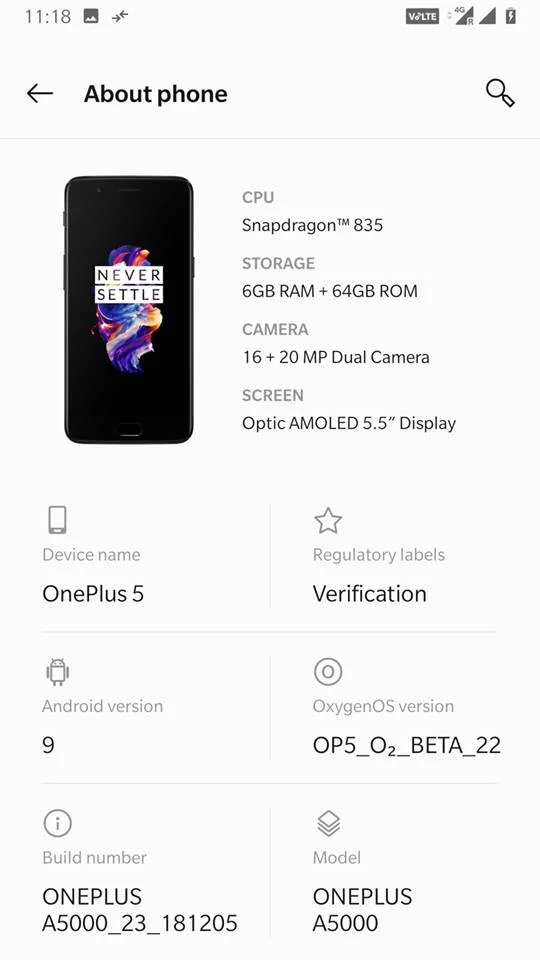
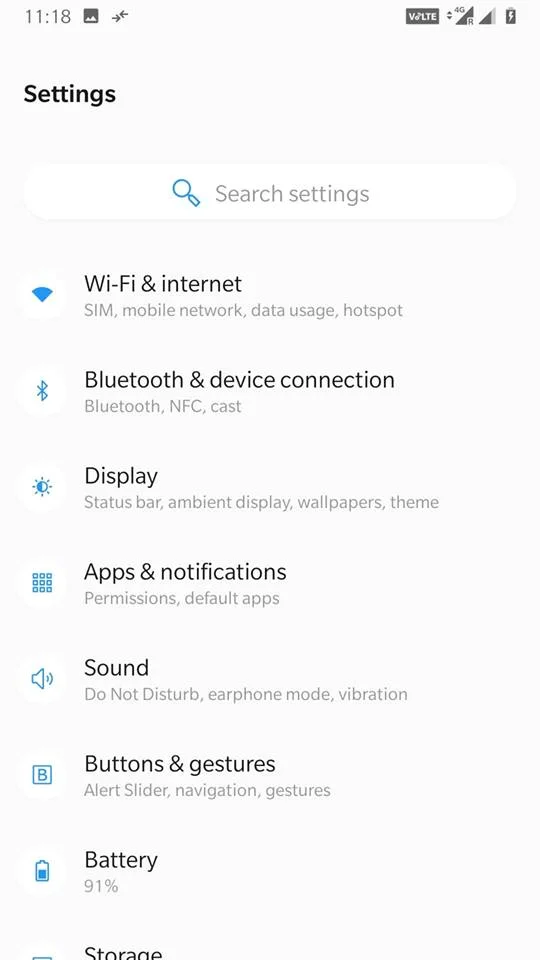
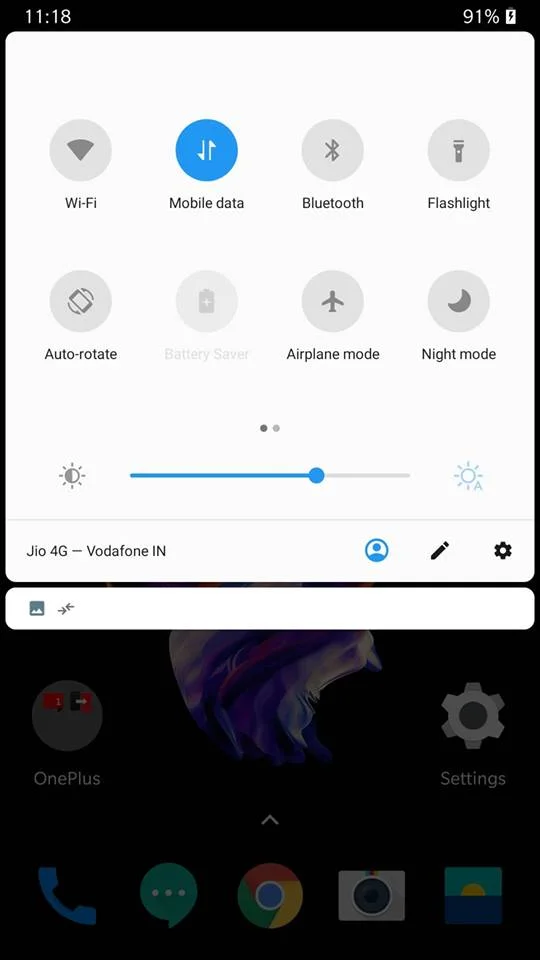
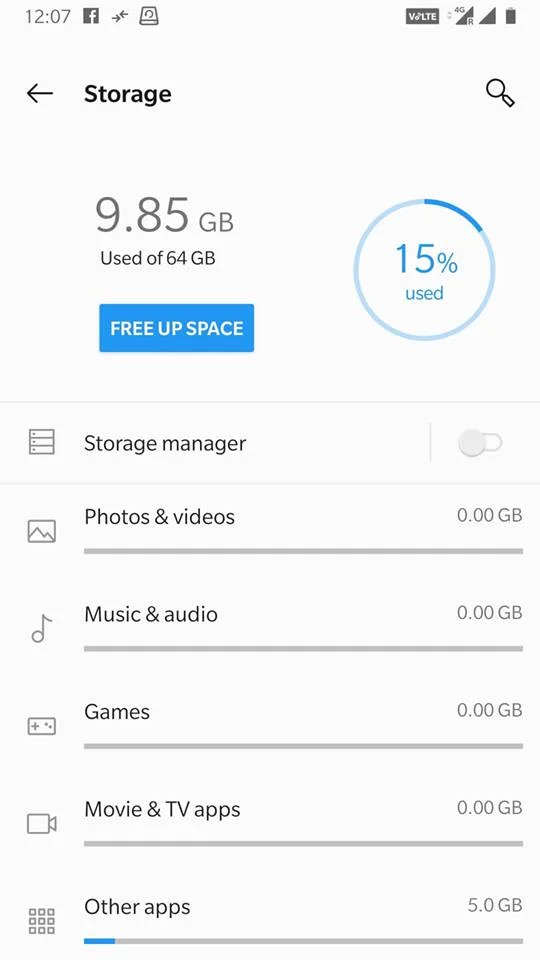
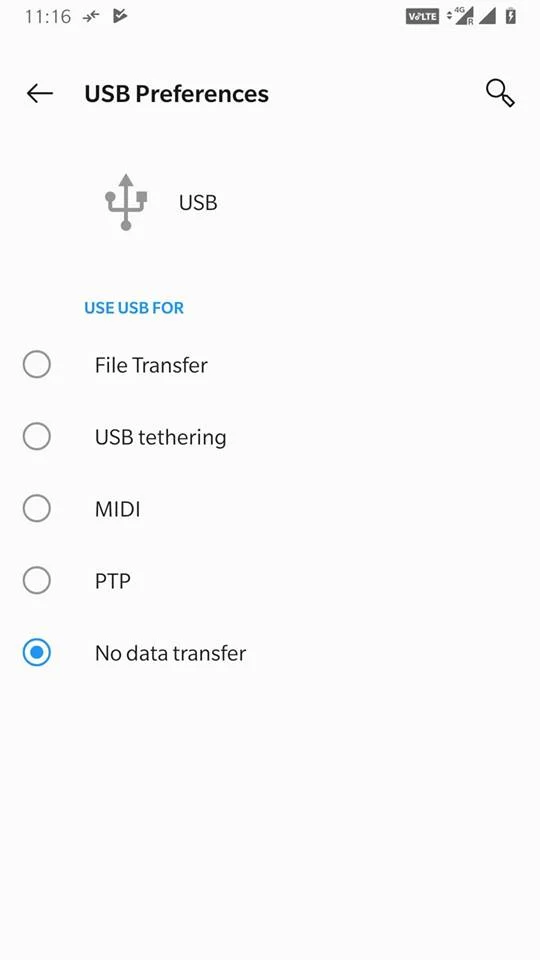
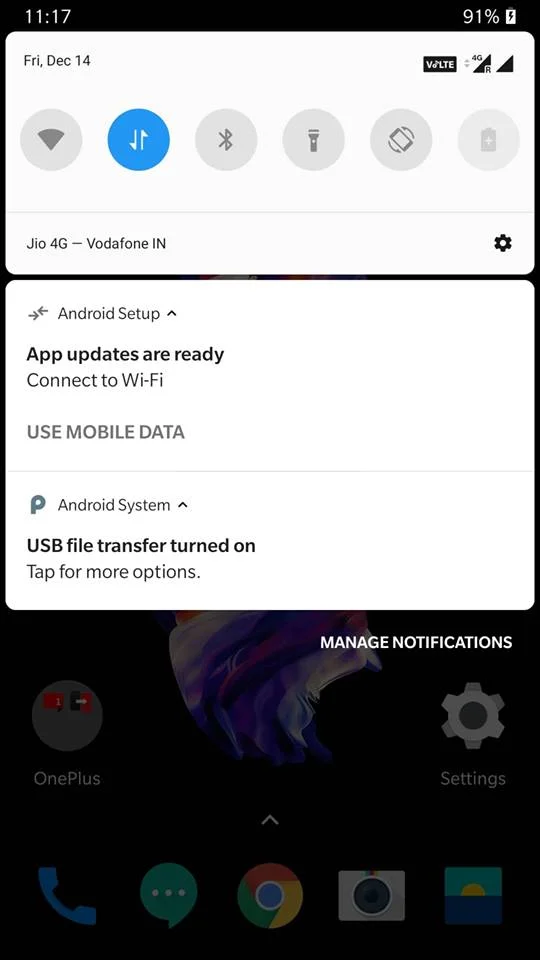
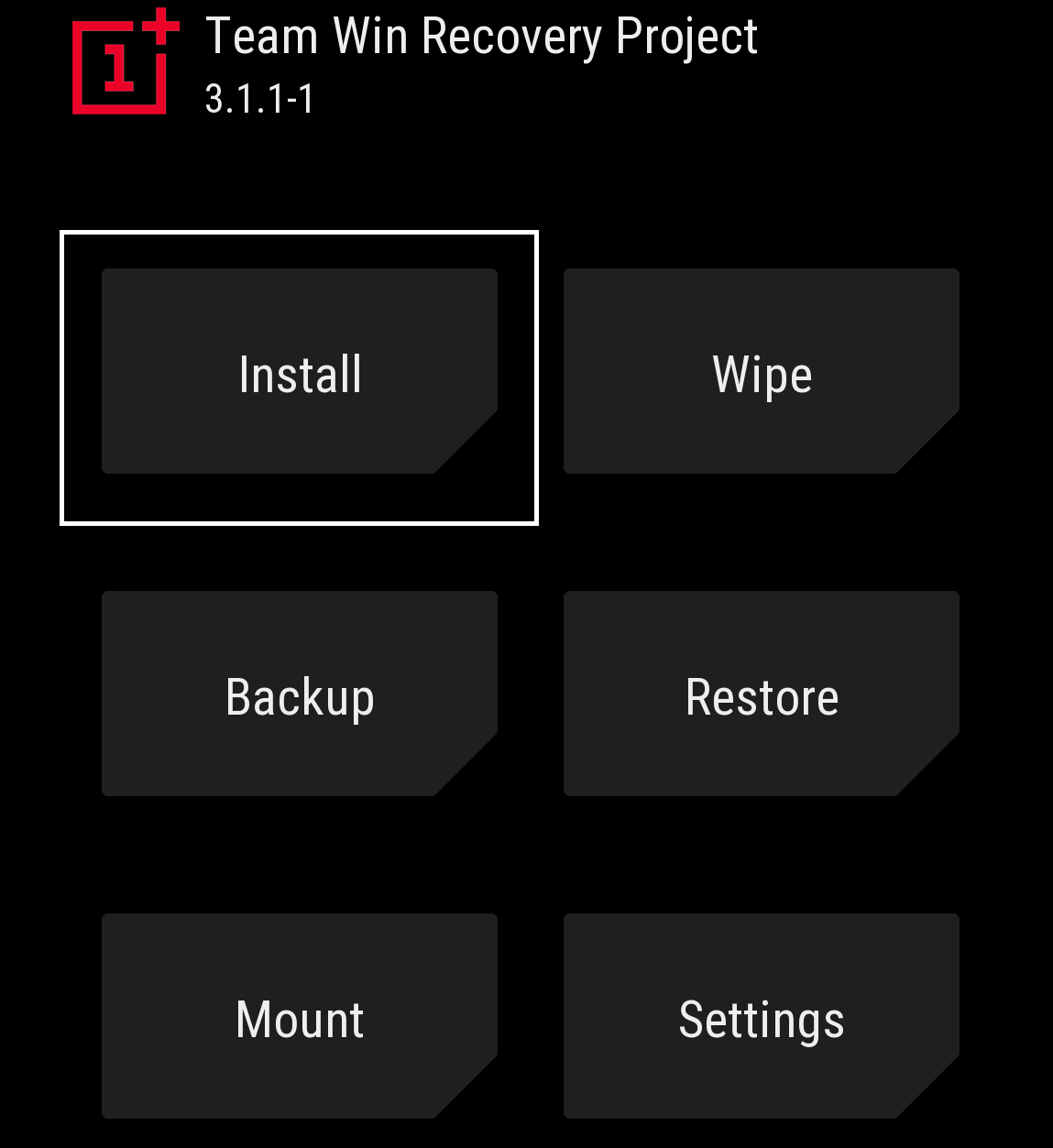
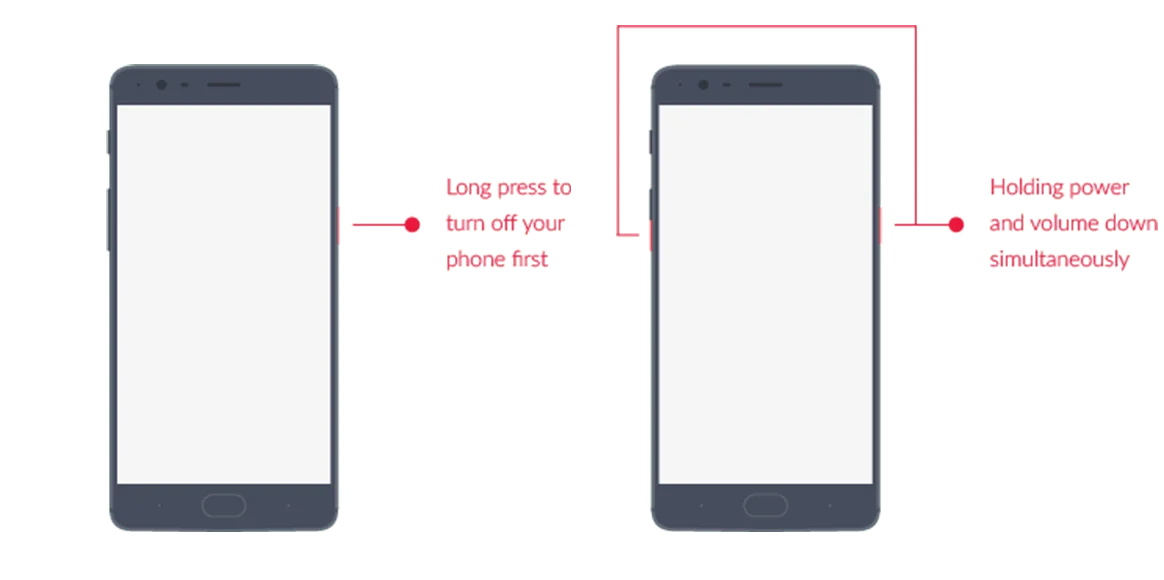
![Download OnePlus 11 GCam Port [Most Compatible Version] Download OnePlus 11 GCam Port [Most Compatible Version]](https://static.droidfeats.com/wp-content/uploads/2025/02/OnePlus-11-GCam-Port-450x245.webp)