In this post, you will be able to learn about how to unlock the bootloader of Realme 3 Pro. The developers can also be able to download the kernel sources of this phone, thanks to the OEM for a quick release.
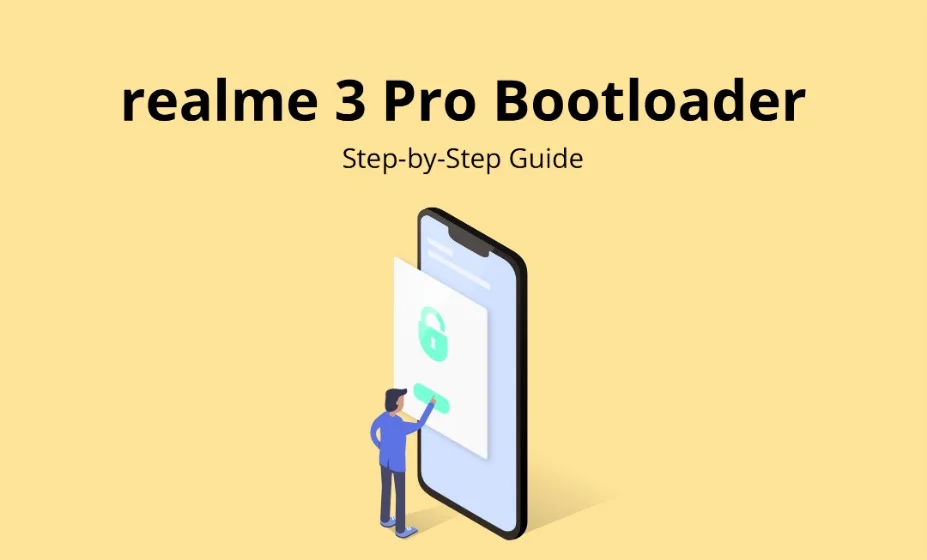
Unlocking bootloader of a phone will open the window to install a custom recovery like TWRP or flashing a custom ROM, mod, theme, and more. You can even install Magisk Modules, Xposed framework to modify the device in the way you want. So, let’s start the tutorial below. Read ahead!
Although Realme is not much popular as Xiaomi’s Redmi lineup, it has slowly started to capture the market of India, Philippines, and some other Asian countries. Even though Realme is quite young in the market, their mid-range line up is giving fierce competition within the range. Thanks to the OEM for a continuous upgrade to their software part, improving user experience, and adding more features. Realme 3 Pro is worth money and the user’s favorite in its price segment.
If you are an Android fan, you will be quite happy to know that the company has finally released an unlock tool for their device after so many user requests in the community forum. A detailed tutorial is given below; read ahead! Apart from regular fastboot command, some additional steps are also included. Remember, unlocking bootloader on Realme 3 Pro will replace the Widevine L1 with Widevine L3.
Pre-requisites
- Make sure your phone has at least 80 – 85% charge. If not, please do charge it before starting the experiment.
- You need to enable USB Debugging mode to connect your Android phone to computer. (Settings > About Phone > Build number > Tap it 7 times to become developer; Settings > Developer Options > USB Debugging).
- Enable OEM Unlock: Settings > Developer options > Enable OEM unlock.
- Make sure you have the latest official ColorOS installed on your phone.
- USB Cable: You must have the stock USB cable of your device – the one that provided by the OEM.
- You must install Android SDK tool on your computer.
Backup Realme 3 Pro (Warning)
Unlocking the bootloader on Realme 3 Pro will erase everything from your phone. This includes SMS, photos, apps, videos, games, contacts, or anything on your internal storage. So, before proceeding to the tutorial, make sure to back up everything from your device. This backup application list might help you:
Once you are sure that you have completely backed up your data, proceed to the tutorial below to unlock bootloader on Realme 3 Pro using unlock tool.
Cautions
Please read the disclaimer carefully before starting the tutorial on unlocking the bootloader of Realme 3 Pro (in-depth test).
- After unlocking the bootloader, everything from your phone will be erased. So, make sure to keep the backup of your important data before heading to the tutorial.
- This in-depth test may have an unforeseeable impact on your Realme 3 Pro.
- Some functions may stop working because of the entry of third-party firmware, like the photo-taking function of the camera.
- It may damage your phone if you do something wrong with system files.
- Your phone’s security may break on unlocking the bootloader. Personal, confidential data may get leaked. So, be careful.
- Unlocking bootloader may break the OTA link on your device. So, you may not be able to get the latest ColorOS in the future update from the OEM. In that case, you have to update your device manually.
Benefits of Unlocking Bootloader on Realme 3 Pro
There are many benefits of Unlocking Bootloader on an Android device. Android Enthusiast or super users love to use root App from Play Store and XDA forum. So, for them, Unlocking Bootloader is the first step to experiment. Some of the main benefits of Unlocking Bootloader are:
- Rooting: You can root your device using Magisk or SuperSU once you have an unlocked phone.
- Custom ROM: You can try out some of the cool Custom ROM out there in the community forum for your device.
- Custom Recovery: You can replace your current stock recovery with Custom Recovery like TWRP. Recovery helps on flashing any kind of supported ZIP files on your device.
- System modification: You can modify your Android OS in the way you want using some Xposed Modules or Magisk Modules.
- Clean Flash: Sometimes, updating software via OTA can cause bootloop issues on your device because of existing cache from the older OS. You can clean flash the official ROM ZIP using TWRP by erasing the previous version, which gives a fresh OS.
Thanks to Realme for providing a simple mechanism to unlock the bootloader with the fastboot tool. But before heading to the tutorial, please check out the pre-requisites. Make sure to fulfill all before proceeding to the tutorial.
HOW TO: Unlock Bootloader on Realme 3 Pro (in-depth test)
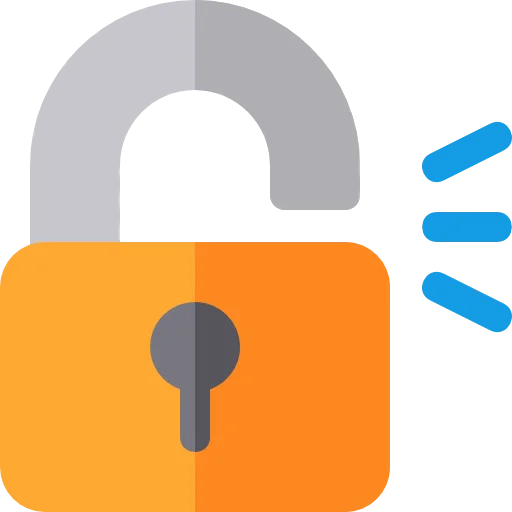
We have mentioned full step-by-step instructions on how to unlock bootloader, install TWRP and root Realme 3 Pro. If you are entirely new to rooting, flashing a recovery or bootloader unlocking, please read the entire tutorial once before actually performing it on your device.
- Download and install the Deep Testing Signed Realme APK file on your phone.
- Using this tool, you need to apply for the bootloader unlock on Realme 3 Pro. Open the unlock tool, and tap on “Start applying“.
- After that, select the checkbox, and submit your application:
- Now, wait for one hour. Their server will check the application.
- Within 1 hour (approximately), the unlock tool will show the status of unlocking. If it shows the unlocking is successful, please proceed to the further steps below.
- Tap on “Start the in-depth test” and at the same time, press and hold the power button. This will take you to the fastboot mode on your Realme 3 Pro.
- Go to C:\adb folder where the ADB/Fastboot binaries are present.
- Press and hold the SHIFT key and do a right-click on an empty space inside the folder.
- You should Select ‘Open PowerShell window here’.
- Connect your phone to the PC with the help of the USB cable.
- Unlock Realme 3 Pro Bootloader using the following command:
fastboot flashing unlock
- Once you execute the command, your device screen will prompt you with a warning.
- Simply use the volume rocker to select “UNLOCK THE BOOTLOADER” and hit power button.
- Your device will reboot and you are done!
So you are done with this tutorial! You had successfully unlocked bootloader on Realme 3 Pro using our guide. If you faced any problem with performing this tutorial, please let us know by dropping a comment below. Our team will reply you back as soon as possible.
How to root Realme 3 Pro?
Done with the bootloader unlocking on Realme 3 Pro? You might be looking forward to rooting your phone. Don’t worry; we have a detailed guide on that too. Check out the link below:
We have tons of guides, article, and tips for Android on our blog, but we think you might be interested in the following post:
- Install LineageOS 17.1 (Official) on any device | Android 10
- Top 50+ Android apps for rooted devices in 2020
- Download YouTube Vanced APK latest (for any Android)
- Xposed Hub: Download and install Xposed Framework on any Android device
- Substratum theme engine tutorial – (Install it on any device)
- Google Camera ports download (FULL List, all devices)
- Stock wallpapers: Ported wallpapers from various flagship devices (premium quality)
Download Kernel source of Realme 3 Pro (Developers only)
If you are a developer and looking forward to downloading the kernel source of Realme 3 Pro, download from the link given below and start your own project:
Is this post helpful? Please do share it on Social Media to THANK US.





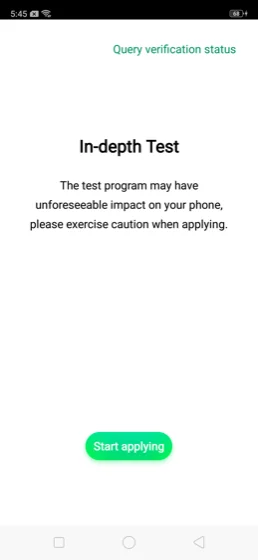
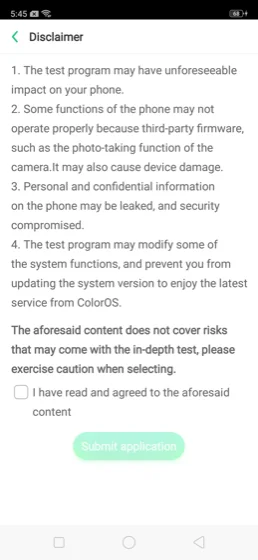
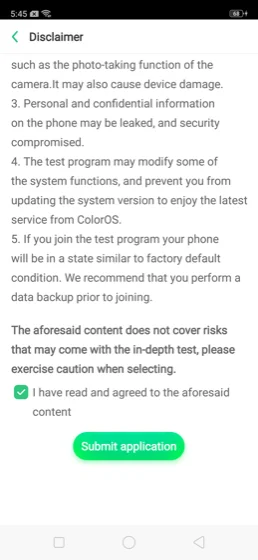
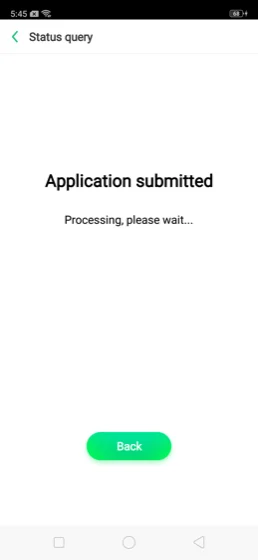
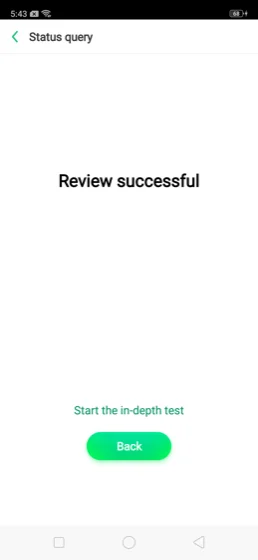
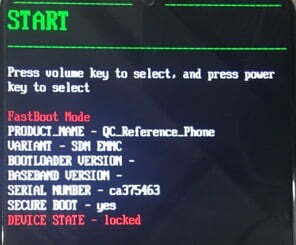


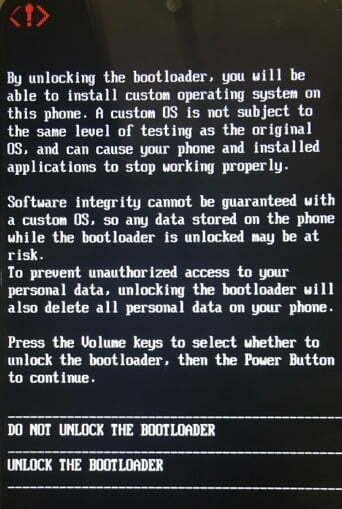
![Download Realme 7 GCam Port [Most Compatible Version] Download Realme 7 GCam Port [Most Compatible Version]](https://static.droidfeats.com/wp-content/uploads/2025/03/Realme-7-450x253.webp)

1 Comment
Great tutorial! I found the step-by-step instructions really clear and easy to follow. Unlocking the bootloader on my Realme 3 Pro now feels manageable. Thanks for sharing your insights!