A complete guide on how to install One UI Android 9.0 Pie on Samsung Galaxy S8 and S8 Plus firmware is here. Despite being a two years old Samsung’s flagship, this device is still yet to receive the latest Android irritation. Galaxy S8/S8+ is on the Samsung’s update roster and is confirmed to receive Android 9.0 Pie as an official roll out. The OEM is talking much time to release a stable build while many other brands have already updated their flagship to Pie. However, for eager Android fans, there is a leaked Android 9.0 Pie available right now to download and install on the Snapdragon variant of S8/S8 Plus. For a detailed guide, read ahead.
| Check out: Update Galaxy S8 Plus to Android 8.0 Oreo [all variants] Official Firmware |
Seeing how competing devices from the same generation have already received Android Pie, it’s quite disappointing for Galaxy S8 and S8+ users to run outdated Android Oreo. Well, at least now, you can test out the upcoming One UI firmware on your Galaxy S8/S8+. This build is on the beta stage, so there may be some initial bugs and all features may not be working correctly.
The One UI is a redefined version of Samsung’s Experience 10, which primarily focus on the thing that matter the users. One UI is based on Android 9.0 Pie update, which features a vast UI overhaul with an emphasis on ease-of-use, especially in system-wide dark theme and single hand mode. The One UI beta program allows the user to try out the software before official roll out from Samsung.
Initially, Samsung started testing Android Pie on the Galaxy S9/S9+ and Note 9 via the official One UI Beta program. On the other hand, S8/S8+ users were quite disappointed to run Oreo in 2018. Thankfully, XDA developers are able to capture a closed beta build of One UI for the Galaxy S8 as well as Galaxy S8 Plus. The closed beta builds are available as an OTA package from firmware.science. With this on your hand, you will be able to update Galaxy S8/S8+ (Snapdragon) to One UI based on Android 9.0 Pie official firmware. We hope, the Exynos variant will receive the same very soon. We will be posting another article for it as soon as the OTA is available for the Exynos model.
One UI based on Android 9.0 firmware details
One UI for Galaxy S8/S8+ is on test / beta stage. This build contain massive changes including the whole new One UI skin. All the Android 9.0 Pie features by Google are integrated as well.
Android 9.0 is a significant system update from Android 8.1 Oreo that brings a bunch of new features and improvements. Being based on the latest irritation of Android, the update carries all the Android 9.0 goodies.
- Gesture-based navigation
- Adaptive Battery
- Refreshed notification
- Rotation suggestion
- App Actions
- Text Classifier and Smart Linkify
- Slices
- Neural Networks API 1.1
- New system navigation
- Display cutout
- Notifications and smart reply
- Text Magnifier
- Biometric prompt
- Protected Confirmation
- Stronger protection for private keys
- DNS over TLS
- HTTPS by default
- Compiler-based security mitigations
- Multi-camera API and other camera updates
- HDR VP9 Video and HEIF image compression
- Enhanced audio with Dynamics Processing
- ImageDecoder for bitmaps and drawables
- Wi-Fi RTT for indoor positioning
- Data cost sensitivity in JobScheduler
- Open Mobile API for NFC payments and secure transactions
- ART performance
- Optimized for Kotlin
- Modern Android
→ [Check What’s new in Android P here!]
LIKE this Pie-based Stock Firmware for Galaxy S8 / S8 Plus? We love it too, and we know you are looking forward to installing it on your phone. Please read the important information below before starting the tutorial.
Compatibility
This guide is specific to Samsung Galaxy S8 and S8 Plus Snapdragon model only. Please do not try this on any other Samsung phones. Make sure to check the specific model number as stated below:
- Galaxy S8 (Snapdragon – G950U)
- Galaxy S8+ (Snapdragon – G955U)
Make sure to confirm model number first: Go to Settings > About phone > Model number.
You might be interested in the other articles as well:
Galaxy S8 / S8+ USB Driver
Make sure you have correctly installed Galaxy S8 Plus USB Driver on your computer. If not, please download from any official source and install it correctly. Otherwise, your computer will not detect your device.
Backup your Android Device
Before proceeding to the tutorial to install, we strongly recommend you to backup your important data and files from your phone. Because flashing an official firmware will erase everything from your device. We don’t want you to lose anything by following our tutorial. In that case, you can check out our list of backup app that may help you:
→ Top 10 Best Android Backup Apps – Secure your Data
Samsung users can use Samsung Smart Switch to backup data on the computer. Samsung Smart Switch even allows the users to move data from one device to another of different variant (like moving data of Galaxy S8 to Galaxy S9).
Once you are sure that you made a complete backup of your necessary documents, you can move ahead to the tutorial below and update Galaxy S8 / S8+ to One UI based on Android 9.0 Pie official beta firmware.
Tools that required for firmware installation
- Samsung USB driver: Download Samsung USB Driver.
- USB Cable: You must have the official USB cable of your device – the one that provided by Samsung.
Things to Remember
- Make sure your phone has at least 80 – 85% charge. If not, please do charge it before starting the experiment.
- This tutorial may WIPE OUT all your DATA. Make sure to create a Backup of everything before starting the tutorial.
- You need to enable USB Debugging mode to connect your Android phone to computer. (Settings > About Phone > Build number > Tap it 7 times to become developer; Settings > Developer Options > USB Debugging.)
WARNING: All the custom ROMs, Official Firmware, How-to guides, tutorials, roots, hacks, and tricks mentioned on our site belong to the respective developers. We are not responsible if anything goes wrong with your device. Perform it at your own risk.
Ready now? Let’s proceed to the tutorial below, and update Galaxy S8 / S8+ to One UI Android 9.0 Pie official beta firmware.
HOW TO: Install Android 9.0 Pie Beta on Galaxy S8 / S8+ (Snapdragon)
We have mentioned full step-by-step instructions on how to install Android 9.0 Pie Official beta firmware on Galaxy S8 / S8 Plus. If you are entirely new to flashing a Custom ROM or an Official Firmware, please read the entire tutorial once before actually performing it on your device.
Rooting Warning: If your device is already rooted, you are going to lose it. If you want root access, you need to root again after flashing this firmware.
| Magisk: Download Magisk [all versions] ZIP and How to quickly root your device right now! |
Custom Recovery Warning: If you have a custom recovery like TWRP installed, you are going to lose it. It will be replaced by the Stock recovery of Samsung.
| HOW TO: Install TWRP Recovery [latest] on any Android device |
Download One UI OTA for Galaxy S8 / S8+
Please download the following file based on your device variant:
| Galaxy S8 (Snapdragon – G950U) | Galaxy S8+ (Snapdragon – G955U) |
| 1. CRK1 > CRL1 (Android 8.1Oreo) | 1. CRK1 > CRL1 (Android 8.1 Oreo) |
| 2. CRL1 > DRL6 (Android 9.0 Pie) | 2. CRL1 > DRL5 (Android 9.0 Pie) |
You must download both the files (CRK1-to-CRL1 and CRL1-to-DRL6/DRL5) in order to update Galaxy S8 / S8+ to Pie.
At first, you need to sideload the CRK1-to-CRL1 OTA and then CRL1-to-DRL6/DRL5 OTA package.
Tutorial
- Download the Android 9.0 Pie One UI OTA package from the above-given link to your computer.
- Now, connect your phone to the computer using the USB cable (preferably with the one which is provided by the OEM).
- Copy and paste the downloaded zip file to the SD card of your phone (root directory, not in any folder).
- Now, restart your device into the bootloader mode using the following button combination:
Volume Up + Bixby + Power buttons together.
- You should be in the bootloader screen. Use volume rockers to navigate Recovery mode and hit the Power button to select it.
- You will see an Android robot on the screen.
- You should be in the recovery mode.
- Once you entered the recovery mode, select ‘Apply update from SD card.’
- Choose the OTA package (CRK1-to-CRL1 OTA package first) that you had downloaded earlier in the step #1.
- Finally, hit the power button to confirm and install CRL1 firmware on your phone.
- Your CRL1 installation should start now!
- Once complete, repeat steps #8 to #10 again, but select the CRL1-to-DRL6/DRL5 (One UI) package this time.
- Once the installation is completed, select “reboot system now” option from the recovery menu.
Wait a while, and your phone may take up to 10 minutes to boot for the first time.
While the device boots, it shall run the latest One UI Android 9.0 Pie firmware. Now, simply browse around and check out all the new Pie-specific features.
| In case you want to root your Galaxy S8 / S8+ on Android Pie, you can go through this guide: How to install Magisk to root Android devices – Universal Systemless Interface. |
So you are done with this tutorial! You had successfully installed One UI Android 9.0 Pie on your Galaxy S8 / S8+ using our guide. If you faced any problem with performing this tutorial, please let us know by dropping a comment below. Our team will reply you back as soon as possible.
Is this post helpful? Please do share it on Social Media to THANK US.






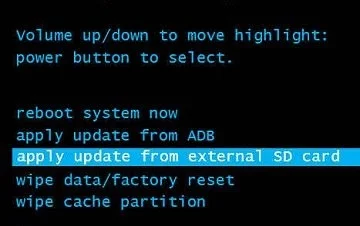


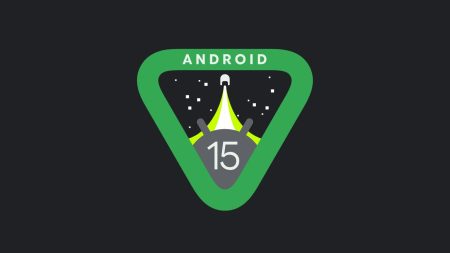
6 Comments
Hi, I speak Spanish and I am guiding myself through the translator, would I like to know if I can install it on my gm955u1 model that ends in CRL2?.
and I have the odin Prince Comsy, which I use to go from g955u to g955u1 and thus free myself of logs of companies and trash apps, etc. Can I use that odin?
I am still not sure what are you talking about, but I can say, you can use any version of Odin to flash Samsung firmware.
However, this guide is not based on Odin upgrade.
Hello, I just finished flashing the firmware for my unlocked S8+. However, when I tried to update, it failed because I was trying to convert CRL1 to DRL5/6/7. But my device is CRL2 not CRL1. Is there a way I can change it from CRL2 to CRL1, or CRL2 to DRL 5/6/7?
Help, please. I am having the same issue. The update failed because my version is CRL2, not CRL1. Please advice on how to proceed!
My variant is SM-G950U, but the ending has CRL2 instead of CRL1. Therefore my update via sd card is getting failed. Please assist on what to do!
Can I install the first one with twrp? Can’t open stock bootloader.