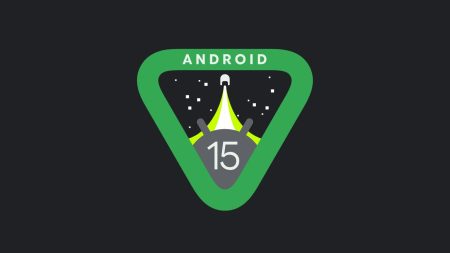With this post, you will be able to update the Galaxy S10+ G975U TMB (T-Mobile variant) to SQU2ASGC Android 9.0 Pie Official Firmware. Continue reading below; we have a full step by step details on how to install the firmware manually using Odin flash tool. We also had added some essential tips for backing up your device before starting the tutorial. Make sure to read them carefully.

SQU2ASGC Android 9.0 is the latest Pie firmware for Galaxy S10+ G975U TMB USA model which is now available to download. The firmware has already been released in several regions via OTA (Over-the-air). However, in case, if you are not able to auto-download it, you can follow this guide to flash the firmware files manually. Read ahead!
Galaxy S10+ is the most powerful as well as the most expensive smartphone from Samsung till date. Like the older Plus series of Galaxy S lineup, this device has a larger screen, better camera, and higher price tag. S10+ marks the 10th anniversary of Samsung’s highly successful Galaxy S series.
The Galaxy S10 Plus runs with the phenomenal, Samsung-designed One UI mobile operating system based on Android 9.0 Pie. In the past, it was Experience 10 UI on their smartphone, but the Korean giant has really pulled it out of the bag with the latest One UI design.
The guide is ahead below! Please make sure to read each step carefully so that you don’t get stuck in the middle of the tutorial and loss of some data. We won’t be responsible for that.
Why manual update via Odin?
Manual installation of Samsung stock firmware is required for the following reasons:
- Bricked device: In case, your Galaxy S10+ G975U TMB has been bricked while trying any custom ROM or mods, you can manually update your phone to recover and get back to stock position.
- OTA problem: If you aren’t getting direct OTA from Samsung due to carrier or region problem, you can download Samsung stock firmware and flash it to your phone using Odin tool.
- Rooted device: Rooting opens the window to customize your Android phone. But sometimes, this root status can break the OTA links. That’s why you might not be able to update your phone directly.
- Custom ROM: If you had installed any custom ROM like LineageOS, it is inevitable that there is no way to get official OTA. You need to flash the PDA and other files using Odin to get back to stock ROM.
- Bootloop: Facing bootloop issues due to some root apps or some Xposed modules? Manual update will help you!
But before heading to the main tutorial, please read the change-log of this build and the new features of One UI for the Galaxy S10+ G975U TMB.
Android 9.0 for Samsung Galaxy S10+ G975U TMB details
One UI for Galaxy S10+ G975U TMB is on stable stage. This build contain massive changes including the whole new One UI skin. All the Android 9.0 Pie features by Google are integrated as well.
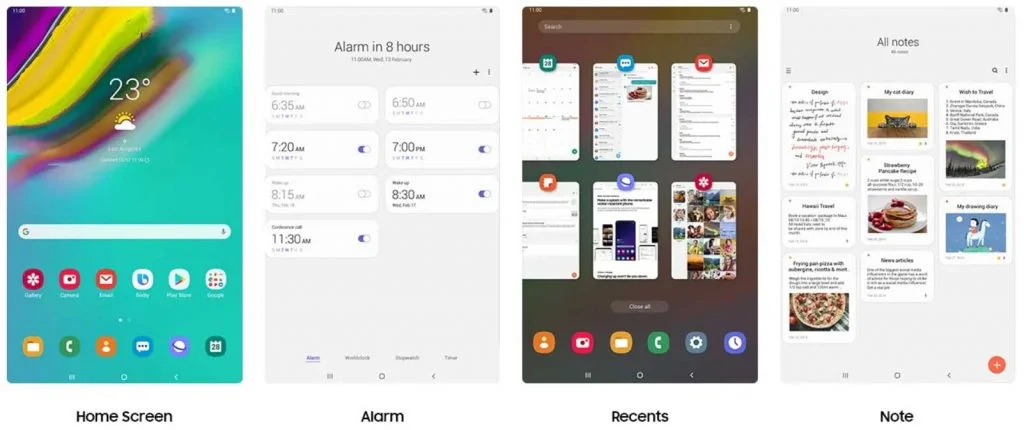
Android 9.0 is a significant system update from Android Oreo that brings a bunch of new features and improvements. Being based on the latest irritation of Android, the update carries all the Android 9.0 goodies.
- Gesture-based navigation
- Adaptive Battery
- Refreshed notification
- Rotation suggestion
- App Actions
- Text Classifier and Smart Linkify
- Slices
- Neural Networks API 1.1
- New system navigation
- Display cutout
- Notifications and smart reply
- Text Magnifier
- Biometric prompt
- Protected Confirmation
- Stronger protection for private keys
- DNS over TLS
- HTTPS by default
- Compiler-based security mitigations
- Multi-camera API and other camera updates
- HDR VP9 Video and HEIF image compression
- Enhanced audio with Dynamics Processing
- ImageDecoder for bitmaps and drawables
- Wi-Fi RTT for indoor positioning
- Data cost sensitivity in JobScheduler
- Open Mobile API for NFC payments and secure transactions
- ART performance
- Optimized for Kotlin
- Modern Android
→ [Check What’s new in Android P here!]
Note: This update comes with June 2019 security patches. They will bring the latest update soon via OTA.
LIKE this One UI Stock Firmware for Galaxy S10+ G975U TMB? We love it too, and we know you are looking forward to installing it on your phone. Please read the important information below before starting the tutorial.
Compatibility
This guide is specific to Samsung Galaxy S10+ G975U TMB USA model only. Please do not try this on any other Samsung phones. Make sure to check the specific model number:
- Go to Settings > About phone > Model number.
Download Android 9.0 stable build for Galaxy S10+ G975U TMB
| PDA/AP Version | G975USQU2ASGC |
| CSC Version | G975UOYN2ASGC |
| MODEM/CP Version | G975USQU2ASGC |
| Region | TMB — United States |
| Build Date | 2019-07-21 |
| Changelist | 15672595 |
| OS | Pie |
| OS Version | 9.0 |
Galaxy S10 Plus USB Driver
Make sure you have correctly installed Galaxy S10+ USB Driver on your computer. If not, please download from any official source and install it correctly. Otherwise, your computer will not detect your device.
Backup your Android Device
Before proceeding to the tutorial to install, we strongly recommend you to backup your important data and files from your phone. Because flashing an official firmware will erase everything from your device. We don’t want you to lose anything by following our tutorial. In that case, you can check out our list of backup app that may help you:
→ Top 10 Best Android Backup Apps – Secure your Data
Samsung users can use Samsung Smart Switch to backup data on the computer. Samsung Smart Switch even allows the users to move data from one device to another of different variant (like moving data of Galaxy S8 to Galaxy S9).
- Download Google Camera Port APK with working HDR+ / ZSL [for all devices]
- Download Google Phone APK; Dark theme v30 Stable [PATCHED for all devices]
Once you are sure that you made a complete backup of your necessary documents, you can move ahead to the tutorial below and update Galaxy S10+ G975U TMB to One UI based on Android 9.0 Pie official firmware.
Tools that required for firmware installation
- Samsung USB driver: Download Samsung USB Driver.
- USB Cable: You must have the official USB cable of your device – the one that provided by Samsung.
Things to Remember
- Make sure your phone has at least 80 – 85% charge. If not, please do charge it before starting the experiment.
- This tutorial may WIPE OUT all your DATA. Make sure to create a Backup of everything before starting the tutorial.
- You need to enable USB Debugging mode to connect your Android phone to computer. (Settings > About Phone > Build number > Tap it 7 times to become developer; Settings > Developer Options > USB Debugging.)
Ready now? Let’s proceed to the tutorial below, and update Galaxy S10+ G975U TMB to One UI Android 9.0 Pie official firmware.
HOW TO: Install Android Pie on Galaxy S10 Plus G975U TMB
We have mentioned full step-by-step instructions on how to install Android 9.0 Pie official firmware on Galaxy S10+ G975U TMB. If you are entirely new to flashing a Custom ROM or an Official Firmware, please read the entire tutorial once before actually performing it on your device.
Download the firmware from the above-given link. Next, proceed to the installation tutorial from the link below.
Please read the tutorial from the link above to install One UI Android 9.0 Pie Official Firmware on Samsung Galaxy S10+ G975U T-Mobile. The procedure has been described properly with screenshots. If you got stuck somewhere, drop your comment below, and we will help you as soon as possible.
Rooting Warning: If your device is already rooted, you are going to lose it. If you want root access, you need to root again after flashing this firmware.
| Magisk: Download Magisk [all versions] ZIP and How to quickly root your device right now! |
Custom Recovery Warning: If you have a custom recovery like TWRP installed, you are going to lose it. It will be replaced by the Stock recovery of Samsung.
| HOW TO: Install TWRP Recovery [latest] on any Android device |
Are you having fun playing with the major system upgrade? You can try out some Xposed modules, or you can even try Magisk modules to modify your device in the way you like.
In case, if you want to customize your Android using Substratum, here’s the tutorial for you:
- Substratum theme engine tutorial – (Install it on any device)
Is this post helpful? Do LIKE us on the Facebook page to THANK and stay tuned with the latest updates on your social timeline.