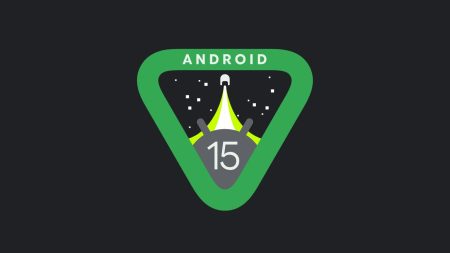In this guide, you will be able to update the Galaxy Tab S5e T725 to the latest Android 9.0 Pie official firmware. This update comes with a build number T725XXU1ASG3 which is available over the air in some region (Bolivia). If you are unable to update it automatically via OTA, you can follow our detailed manual installation guide given below using Odin Flash Tool! The download links of firmware file and other tools are provided below. Read the whole guide carefully, and proceed to the tutorial ahead!

Samsung shook up its mid-range tablet lineup with the release of Galaxy Tab S5e for the Galaxy Tab series. The new Galaxy Tab S5e comes with all the essential functions in a tablet into an affordable package. The US-based model of this tab cost around $399 with 4GB of RAM and 64GB of internal storage. Another variant of 6GB/128GB is available at $479.
The tab is lightweight, thin, and available in three different colors (gold, silver, and black). Its just 5.5mm thick and only 400 grams, which is very easy to carry. Backed with the 7,040 mAh battery, this device can give more than 14 hours power backup at average.
Samsung has released the new update of Android 9.0 Pie with build number T725XXU1ASG3 for the Galaxy Tab S5e T725. This update comes with June 2019 security patch. If you are still not updated, download the firmware file from the link given below and proceed to the tutorial.
We have also mentioned some security tips like backing up your device for safety purpose. Please make sure to read them carefully so that you don’t get stuck in the middle of the tutorial and loss of some data. We won’t be responsible for that.
Why manual update via Odin?
Manual installation of Samsung stock firmware is required for the following reasons:
- Bricked device: In case, your Galaxy Tab S5e T725 has been bricked while trying any custom ROM or mods, you can manually update your phone to recover and get back to stock position.
- OTA problem: If you aren’t getting direct OTA from Samsung due to carrier or region problem, you can download Samsung stock firmware and flash it to your phone using Odin tool.
- Rooted device: Rooting opens the window to customize your Android phone. But sometimes, this root status can break the OTA links. That’s why you might not be able to update your phone directly.
- Custom ROM: If you had installed any custom ROM like LineageOS, it is inevitable that there is no way to get official OTA. You need to flash the PDA and other files using Odin to get back to stock ROM.
- Bootloop: Facing bootloop issues due to some root apps or some Xposed modules? Manual update will help you!
But before heading to the main tutorial, please read the change-log of this build and the new features of One UI for the Galaxy Tab S5e T725.
One UI for Samsung Galaxy Tab S5e T725 details
One UI for Galaxy Tab S5e T725 is on stable stage. This build contain massive changes including the whole new One UI skin. All the Android 9.0 Pie features by Google are integrated as well.
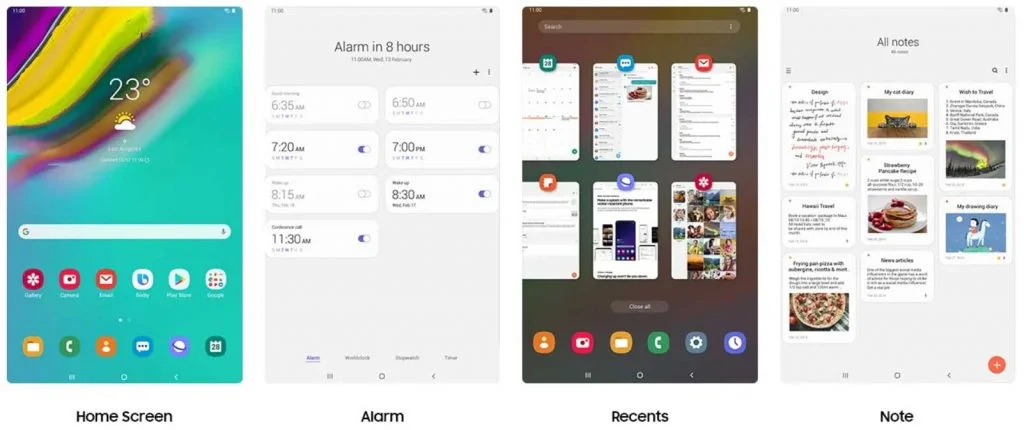
Android 9.0 is a significant system update from Android Oreo that brings a bunch of new features and improvements. Being based on the latest irritation of Android, the update carries all the Android 9.0 goodies.
- Gesture-based navigation
- Adaptive Battery
- Refreshed notification
- Rotation suggestion
- App Actions
- Text Classifier and Smart Linkify
- Slices
- Neural Networks API 1.1
- New system navigation
- Display cutout
- Notifications and smart reply
- Text Magnifier
- Biometric prompt
- Protected Confirmation
- Stronger protection for private keys
- DNS over TLS
- HTTPS by default
- Compiler-based security mitigations
- Multi-camera API and other camera updates
- HDR VP9 Video and HEIF image compression
- Enhanced audio with Dynamics Processing
- ImageDecoder for bitmaps and drawables
- Wi-Fi RTT for indoor positioning
- Data cost sensitivity in JobScheduler
- Open Mobile API for NFC payments and secure transactions
- ART performance
- Optimized for Kotlin
- Modern Android
→ [Check What’s new in Android P here!]
Note: This update comes with June 2019 security patches. They will bring the latest update soon via OTA.
LIKE this One UI Stock Firmware for Galaxy Tab S5e SM-T725? We love it too, and we know you are looking forward to installing it on your phone. Please read the important information below before starting the tutorial.
Compatibility
This guide is specific to Samsung Galaxy Tab S5e (LTE) SM-T725 model only. Please do not try this on any other Samsung phones. Make sure to check the specific model number:
- Go to Settings > About phone > Model number.
Download One UI stable build for Galaxy Tab S5e (LTE) SM-T725
| Model | CSC Version | Free download link |
| SM-T725 | T725OWO1ASG2 | T725XXU1ASG3 |
To check the CSC version of your device, open the dialer app and enter the following:
*#1234#
If your device’s CSS is other than the mentioned above, you need to wait for some more days till Samsung release a newer build for your phone.
Galaxy Tab S5e T725 USB Driver
Make sure you have correctly installed Galaxy Tab S5e USB Driver on your computer. If not, please download from any official source and install it correctly. Otherwise, your computer will not detect your device.
Backup your Android Device
Before proceeding to the tutorial to install, we strongly recommend you to backup your important data and files from your phone. Because flashing an official firmware will erase everything from your device. We don’t want you to lose anything by following our tutorial. In that case, you can check out our list of backup app that may help you:
→ Top 10 Best Android Backup Apps – Secure your Data
Samsung users can use Samsung Smart Switch to backup data on the computer. Samsung Smart Switch even allows the users to move data from one device to another of different variant (like moving data of Galaxy S8 to Galaxy S9).
Once you are sure that you made a complete backup of your necessary documents, you can move ahead to the tutorial below and update Galaxy Tab S5e to One UI based on Android 9.0 Pie official firmware.
Tools that required for firmware installation
- Samsung USB driver: Download Samsung USB Driver.
- USB Cable: You must have the official USB cable of your device – the one that provided by Samsung.
Things to Remember
- Make sure your phone has at least 80 – 85% charge. If not, please do charge it before starting the experiment.
- This tutorial may WIPE OUT all your DATA. Make sure to create a Backup of everything before starting the tutorial.
- You need to enable USB Debugging mode to connect your Android phone to computer. (Settings > About Phone > Build number > Tap it 7 times to become developer; Settings > Developer Options > USB Debugging.)
Ready now? Let’s proceed to the tutorial below, and update Galaxy Tab S5e T725 to One UI Android 9.0 Pie official firmware.
HOW TO: Install Android Pie on Galaxy Tab S5e T725
We have mentioned full step-by-step instructions on how to install Android 9.0 Pie official firmware on Galaxy Tab S5e T725. If you are entirely new to flashing a Custom ROM or an Official Firmware, please read the entire tutorial once before actually performing it on your device.
Download the T725XXU1ASG3 firmware from the above-given link. Next, proceed to the installation tutorial from the link below.
Please read the tutorial from the link above to install One UI Android 9.0 Pie Official Firmware on Samsung Galaxy Tab S5e T725. The procedure has been described properly with screenshots. If you got stuck somewhere, drop your comment below, and we will help you as soon as possible.
Rooting Warning: If your device is already rooted, you are going to lose it. If you want root access, you need to root again after flashing this firmware.
| Magisk: Download Magisk [all versions] ZIP and How to quickly root your device right now! |
Custom Recovery Warning: If you have a custom recovery like TWRP installed, you are going to lose it. It will be replaced by the Stock recovery of Samsung.
| HOW TO: Install TWRP Recovery [latest] on any Android device |
Are you having fun playing with the major system upgrade? You can try out some Xposed modules, or you can even try Magisk modules to modify your device in the way you like.
In case, if you want to customize your Android using Substratum, here’s the tutorial for you:
- Substratum theme engine tutorial – (Install it on any device)
Is this post helpful? Do LIKE us on the Facebook page to THANK and stay tuned with the latest updates on your social timeline.