OnePlus 5 owners received Android 8.1 Oreo with February Security patch (now April) via Open Beta 6 (now Open Beta 9). It has a fairly important tow. It brings the device up to changes along for the ride, but the highlight is upgrading the OS version.
Check out the changelog below:
Changelog for Open Beta 6:
Upgraded system to Android 8.1 Oreo
Phone
- Added New auto pick up gesture – answer incoming call by raising the phone
- Added global roaming solution
Gaming mode
- Added new optimizations in gaming mode for immersive gaming experience including
- Notifications blocking, power saving and pausing adaptive brightness
System
- Added more clock styles for ambient display
- Optimized full-screen gesture support (this is only for 5T)
- Updated Android security patch to 2018-02
OnePlus Switch
- Supported data migration for application backup
Changelog for Open Beta 7:
Launcher
- Added recent search tag in search app section of the app drawer
- General bug fixes and improvements
Weather
- Improved accuracy of the current location
- Added new icons and updated UI
Gaming mode
- Network boost in Gaming mode – network priority for gaming App in the foreground
Changelog for Open Beta 8:
Earphone mode
- Added Auto play – Autoplay paused music when connected to earphones
- Added Notification ringtone options
- Added Broadcast caller information – Announce caller information when using earphones
OnePlus Clock
- Changes to alarm background color and other UI changes
- Stopwatch updated with new UI
Card Package
- Added new membership card in Shelf
System
- Updated Android security patch to 2018-04
- Fixed issues with Default volume to adjust
Changelog for Open Beta 9:
Launcher
- Supported double-tap to lock screen
- Improved searched history for App drawer
File manager
- Optimized scanning logic for large files
Changelog source: OnePlus.net
The highlight, major update to Android 8.1, is clear and is already mentioned. The new pickup gesture is neat to answer a phone call. They improved the Gaming mode too. The additional ambient display clock options are also pretty, considering that you are not a big fan of the default. And finally, you will get the latest February security patch on your phone.
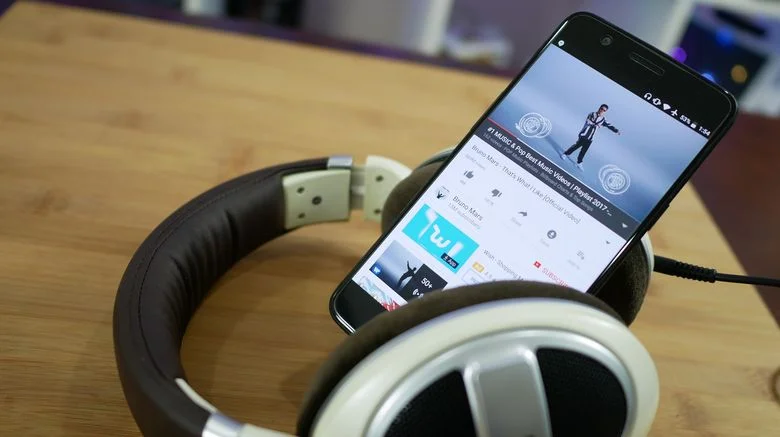
As you continue reading below, we will guide you on How to Install OxygenOS Open Beta 9 Android 8.1 Oreo Official Firmware on OnePlus 5.
We have made sure that we will give enough details of each step so that a first time user won’t get confused. Read further to find out How to Install Android 8.1 Oreo Official Firmware on OnePlus 5.
This tutorial is for both Custom ROM and Stock ROM users, which means:
- if you are in TWRP Custom Recovery, we have a clean flash guide.
- if you are in Stock Recovery, we have a dirty flash guide.
- this tutorial can WIPE out all your data if you are in Custom Firmware like LineageOS or any other.
If this is your first time installing a Custom ROM or an Official Firmware, we understand you would want to make sure everything goes smooth. So before actually performing anything on your device, make sure to backup all your Data, to be on a safe side. No one knows, when anything goes wrong.
WARNING: All the custom ROMs, Official Firmware, How-to guides, tutorials, roots, hacks, and tricks mentioned on our site belong to the respective developers. We are not responsible if anything goes wrong with your device. Perform it at your own risk.
Let’s proceed with the tutorial below! We have covered an entire steps-by-steps tutorial with all necessary tools (download links are given below, keep reading to grab and install).
We have written the guide very carefully so that you don’t get stuck during the installation process.
You can quickly install OOS Open Beta 9 Android 8.1 Oreo Official Firmware on OnePlus 5 using the tutorial below!
Android 8.1 Features
This fantastic Android 8.1 Oreo ROM for the OnePlus 5 comes with it tons of new features. We are mentioning some of the leading features below. Hope you would like to use on your device.
- Swift moves, behind the scenes
- Accessibility button
- Notification snoozing
- Project Treble
- Integrated printing support
- Google Play Protect
- Notification Dots
- Android Instant Apps
- Picture-in-Picture
NOTE: This OS is only for OnePlus 5. Please do not try with any other variant of OnePlus phones.
See also: Update OnePlus 5 to HydrogenOS Android 8.0 Oreo Official Firmware
OnePlus 5 USB Driver
Make sure you have correctly installed OnePlus 5 USB Driver on your computer. If not, please download it from our USB Driver Section below and install it correctly. Otherwise, your computer will not detect your device.
[mks_button size=”large” title=”Download OnePlus 5 USB Driver” style=”squared” url=”https://droidfeats.com/android-usb-drivers-windows-mac/” target=”_blank” bg_color=”#1e73be” txt_color=”#FFFFFF” icon=”fa-download” icon_type=”fa” nofollow=”0″]
Backup your Android Device
We don’t want you to lose any data, or anything could go wrong unexpectedly. Before starting the tutorial, we strongly recommend you to make a full backup of your phone. If possible, take a full Nandroid Backup via TWRP, or you can try out some of the Hand-Picked Android Backup Apps to secure your data quickly.
Points to Remember
- Make sure your phone has at least 80 – 85% charge. If not, please do charge it before starting the experiment.
- This tutorial will WIPE OUT all your DATA. Make sure to create a Backup of everything before starting the tutorial.
- You need to perform a Dalvik Cache wipe in recovery mode before installing the ROM.
- You need to enable USB Debugging mode to connect your Android phone to computer. (Settings > About Phone > Build number > Tap it 7 times to become developer; Settings > Developer Options > USB Debugging).
How to Install Android 8.1 Oreo (OOS Open Beta 9) on OnePlus 5
We have mentioned full step-by-step instructions on How to Install Android 8.1 Oreo on OnePlus 5 Official Firmware If you are entirely new to rooting, flashing a Custom ROM or an Official Firmware, please read the entire tutorial once before actually performing it on your device.
See also: Install ElementalX-OP5: Custom Kernel for the OnePlus 5
TUTORIAL: (Step by Step Guide)
For Stock Recovery
- Download OxygenOS Open Beta 9 Android 8.1 Oreo to your computer.
- Connect your device to the computer using USB Cable and Copy / Paste the Downloaded Zip file in the internal storage.
- Switch OFF your phone and disconnect the USB Cable.
- Now get into recovery mode by pressing and holding Volume Down and Power Button together.
- Select “Install from internal storage/Install from local”, find your .zip file and click on “Install” to confirm.
See also: Google Camera App for OnePlus 5 with working HDR+ (Modified)
For TWRP Recovery – and you want a dirty flash!
If you are in OxygenOS with TWRP Custom Recovery and you want a dirty flash without losing your data, follow the above steps and boot into recovery mode.
- Choose “Install” option in TWRP Custom recovery.
- Choose the ROM zip file that you have copied to your phone.
- Swipe to flash and then reboot your device.
See also: Install crDroid Android 8.1 Oreo on OnePlus 5 Beta 10 Custom Firmware [OTA]
For TWRP Recovery – and you want a clean flash!
If you are in LineageOS 15.1 or any other Custom ROM with TWRP Recovery and you want a clean flash, follow the above steps and boot into recovery mode.
- Go to “Wipe” option in TWRP Custom recovery.
- Now Swipe to Factory Reset.
- Now go back to the TWRP Home and Select “Install” option.
- Select the ROM zip file that you have copied to your phone.
- Swipe to flash and then reboot your device.
See also: Update OnePlus 5 to Liquid Remix 8.0 Custom Firmware
Wait a while, and your phone will take not more than 10 minutes to boot for the first time.
Hurray! Your OnePlus 5 should now have Android 8.1 Oreo Official Firmware. Go to Settings > About phone to verify.
Additionally, you can now try out some of the best Android Launcher on your new operating system.
Any Problem?
If you encounter any problem, please comment below, and we will get back to you as soon as possible.
Please don’t forget to share if you have found this post helpful!





![Download OnePlus 11 GCam Port [Most Compatible Version] Download OnePlus 11 GCam Port [Most Compatible Version]](https://static.droidfeats.com/wp-content/uploads/2025/02/OnePlus-11-GCam-Port-450x245.webp)

